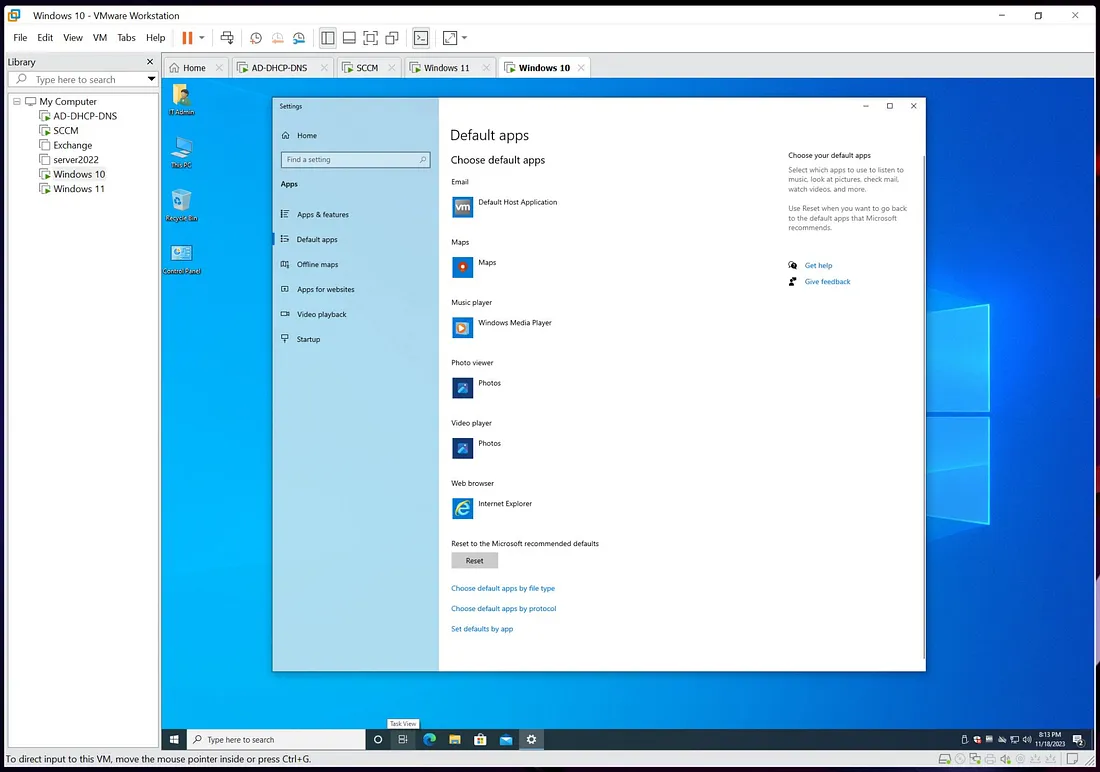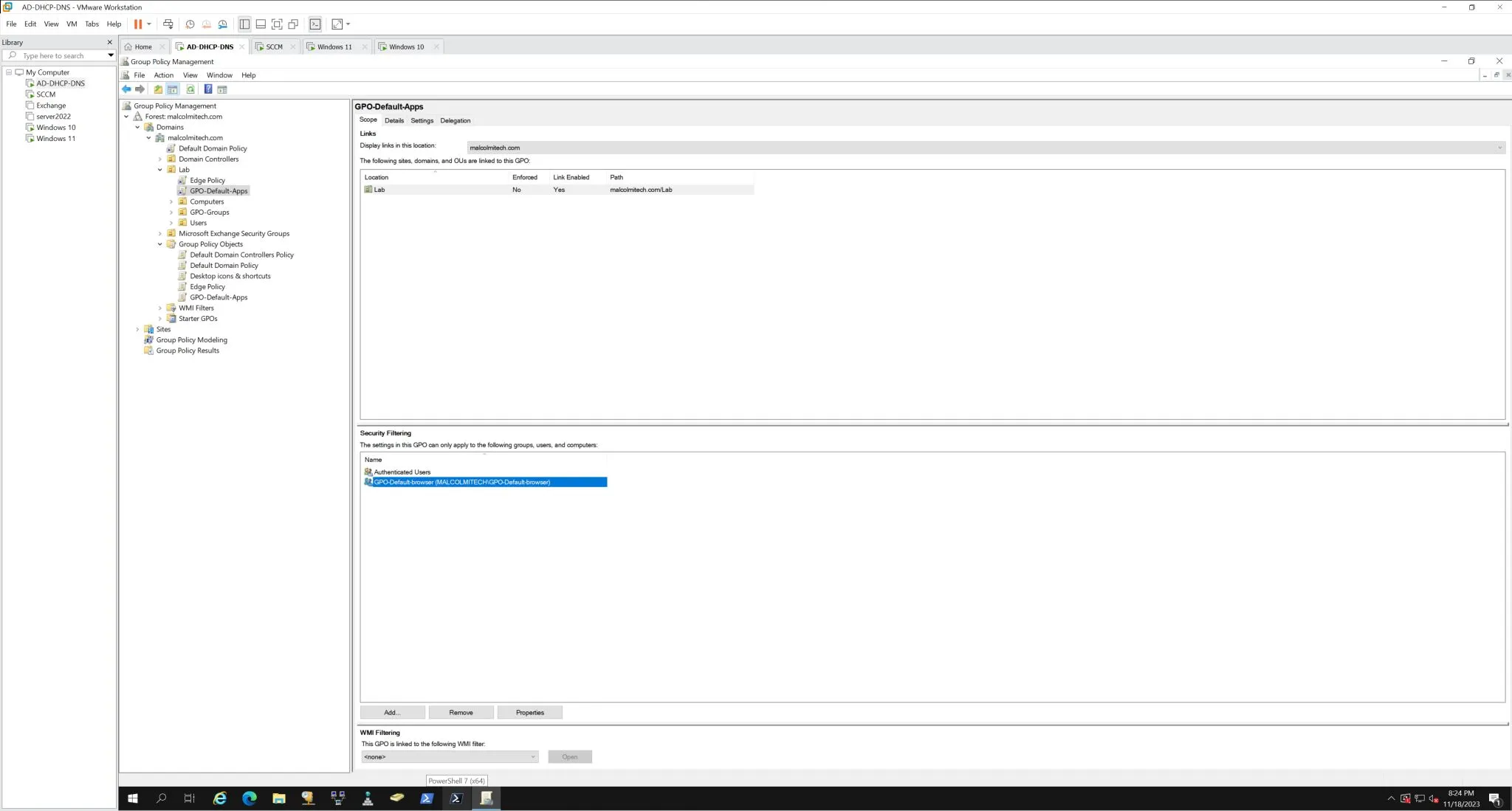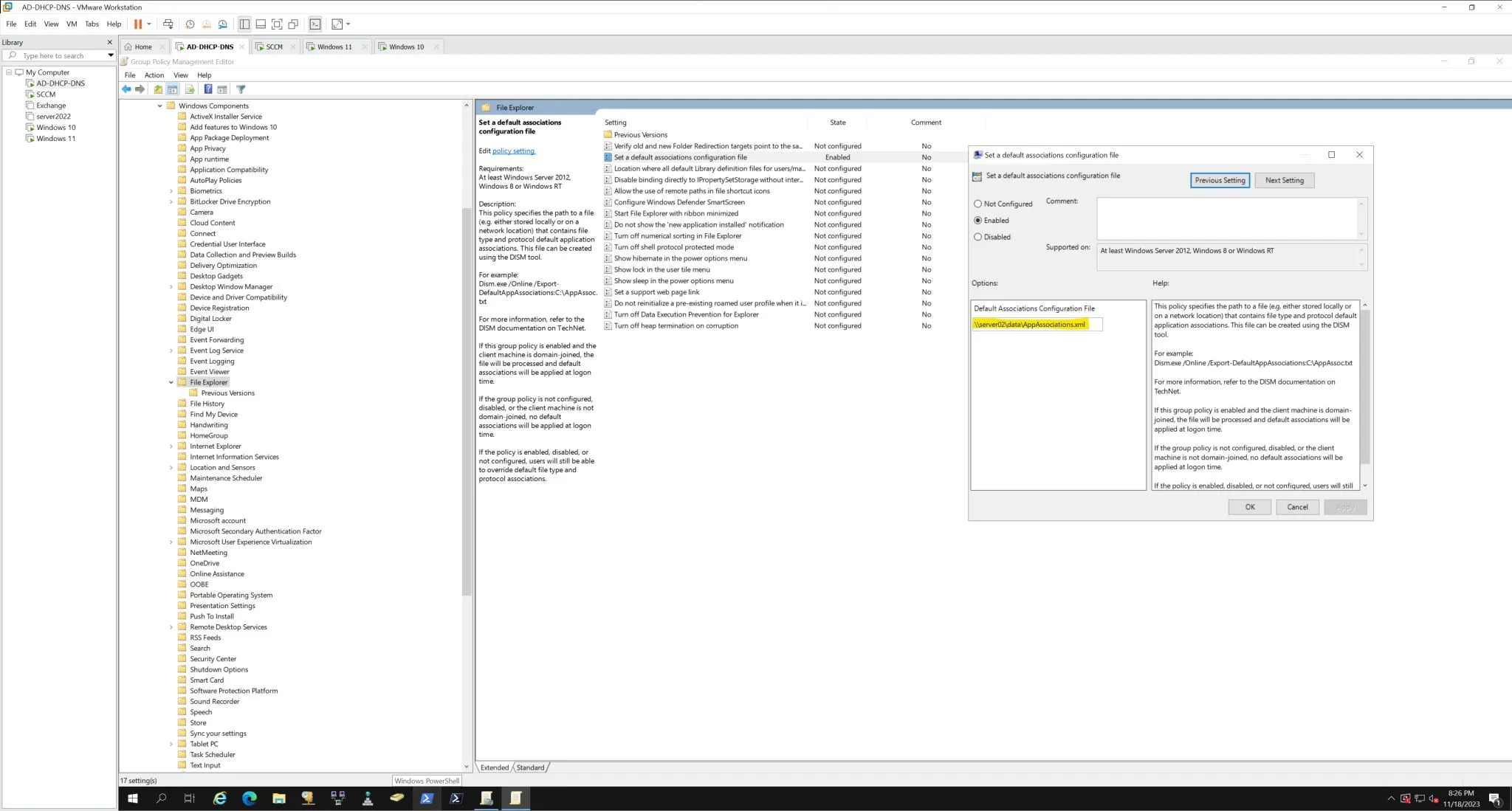Windows Default App Associations via GPO
If you want all users to start with your preferred default apps (e.g., PDF viewer, browser, music player), you can automate this via Group Policy.
Step 1: Export App Associations
On a reference machine (configured how you want it), run this in an elevated Command Prompt:
Dism /Online /Export-DefaultAppAssociations:"C:\AppAssociations.xml"
Save the exported file somewhere accessible, like a domain file share.
Step 2: Create GPO in Domain Controller
- Open Group Policy Editor.
- Navigate to Computer Configuration → Administrative Templates → Windows Components → File Explorer.
- Find and open Set a default associations configuration file.
- Enable the policy and enter the UNC path to
AppAssociations.xml(e.g.,\\SERVER\Share\AppAssociations.xml). - Click OK to save.
Step 3: Test
- Change your default apps on a test machine to random apps.
- Run
gpupdate /forceand sign out. - Sign back in and verify that default apps reset to your chosen configuration.
References
Screenshots