Use group-based licensing in Entra ID to auto-assign licenses.
Use group-based licensing in Entra ID to auto-assign licenses.
Step 1: Create a Security Group
You’ll need a group to assign the license to.
1. Go to https://entra.microsoft.com
2. Navigate to Identity > Groups > All groups.
3. Click + New group.
4. Set Group type to Security.
5. Name it something like “Lic_365_E5”
6. Click Create.
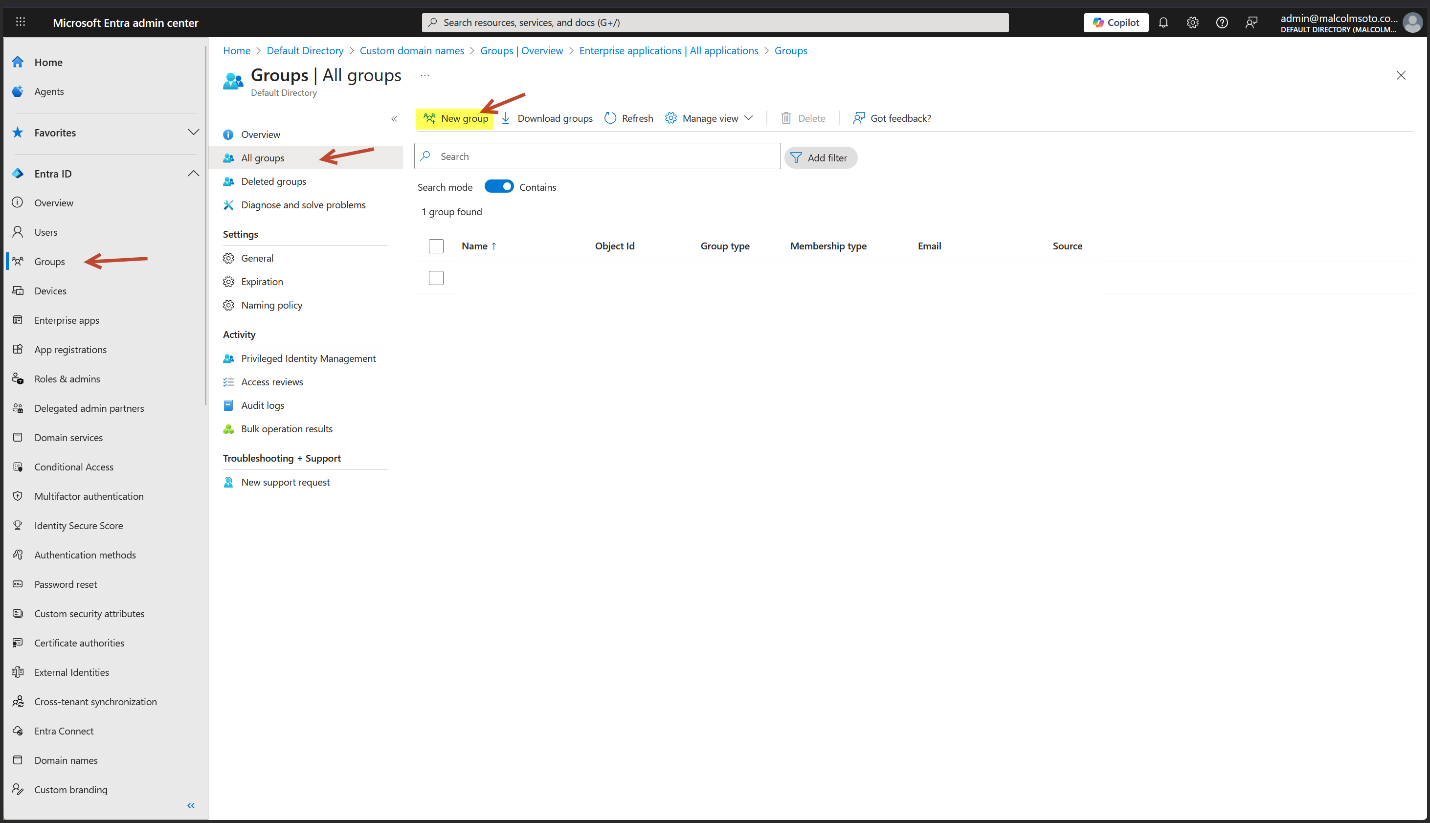
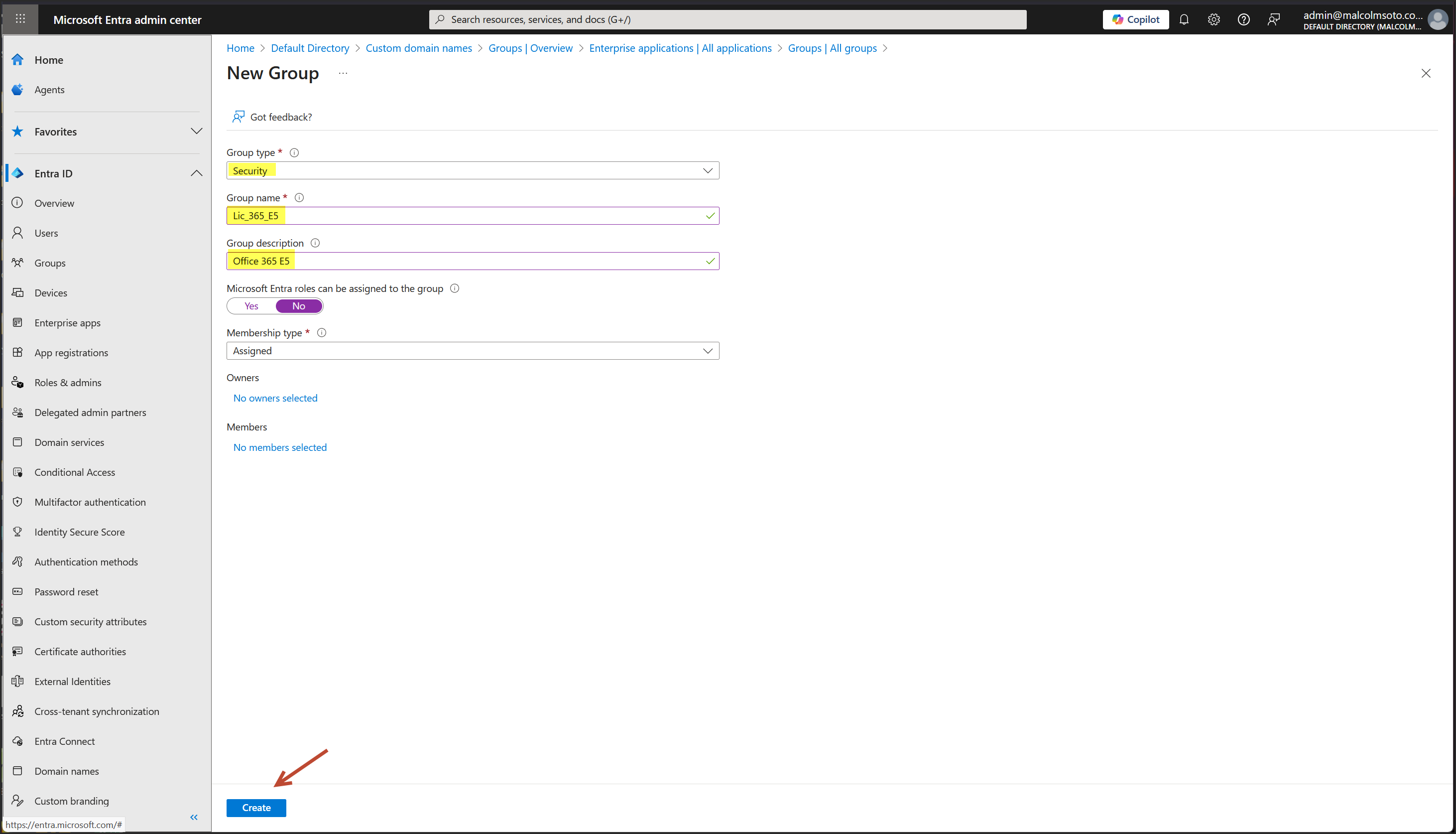
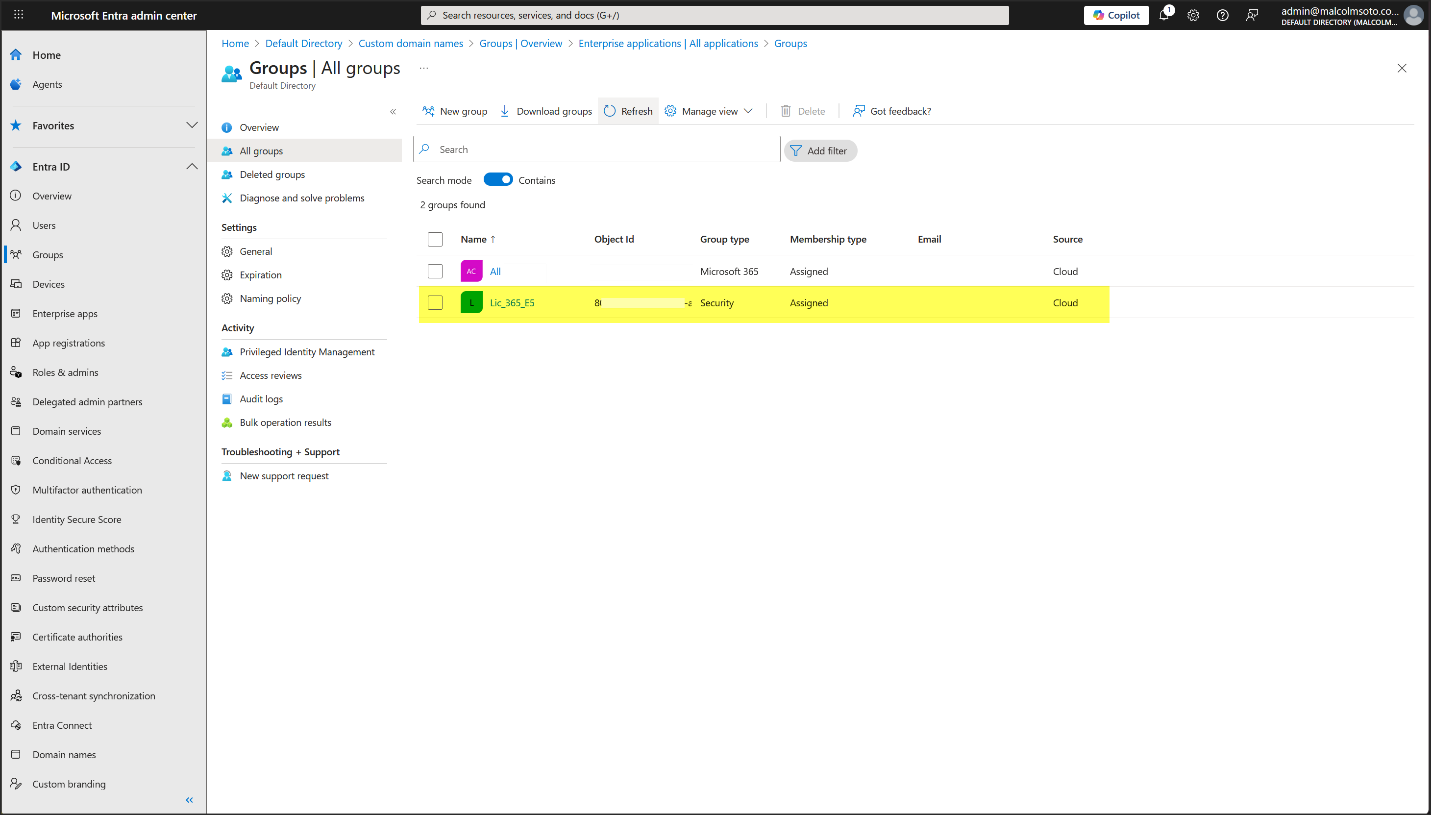
Step 2: Assign the E5 License to the Group
1. In Admin Center https://admin.microsoft.com, go to Billing > Licensing.
2. Select Microsoft 365 E5.
3. Click Groups
4. Click + Assign licenses.
5. Search and choose your new group (Lic_365_E5).
6. Select the services you want (e.g., Windows 11 Enterprise, Defender, Purview).
7. Click Assign.
⚠️ Note: As of Sept 2024, license assignment must be done via Microsoft 365 Admin Center, not Entra or Azure portals
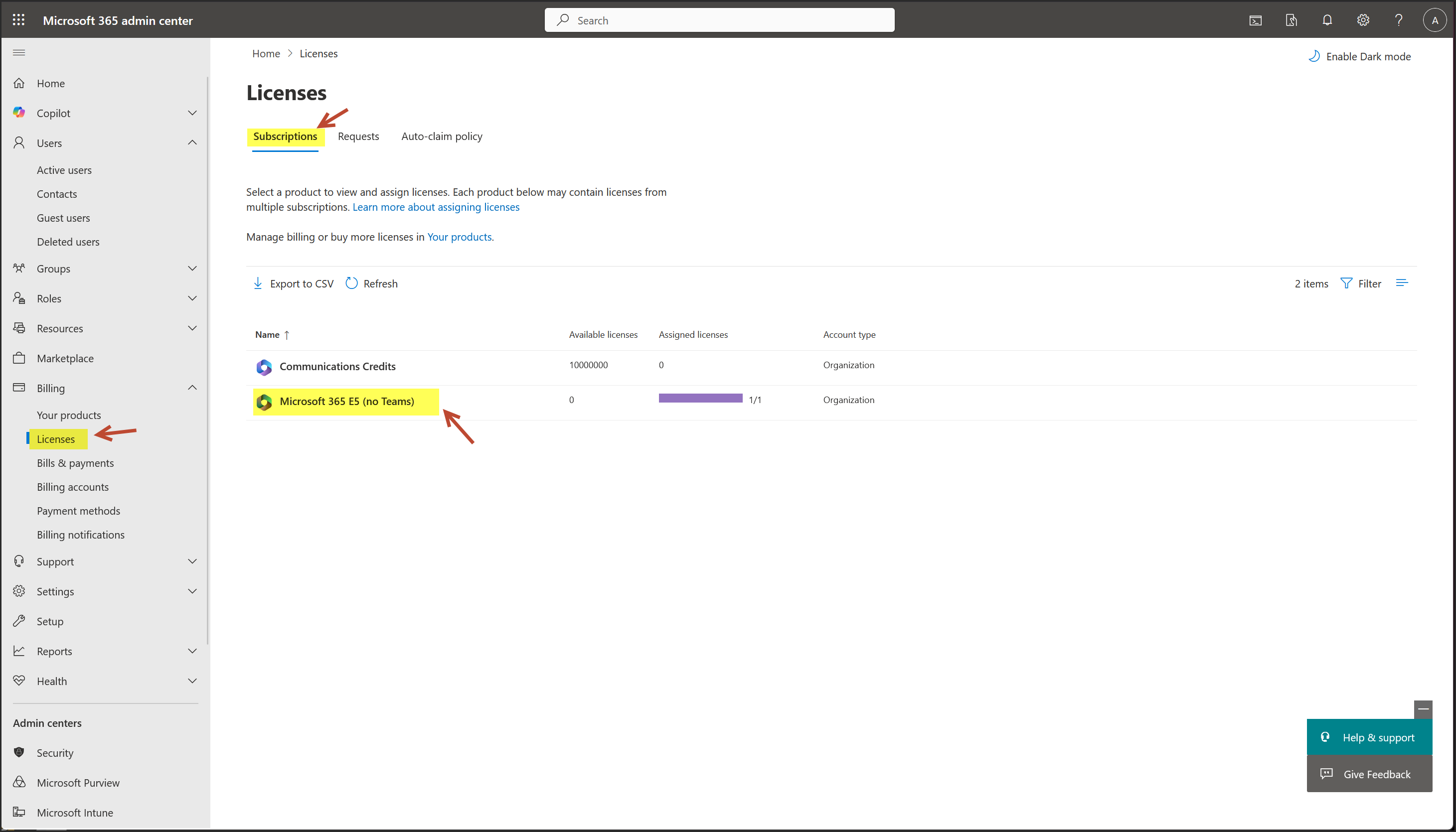
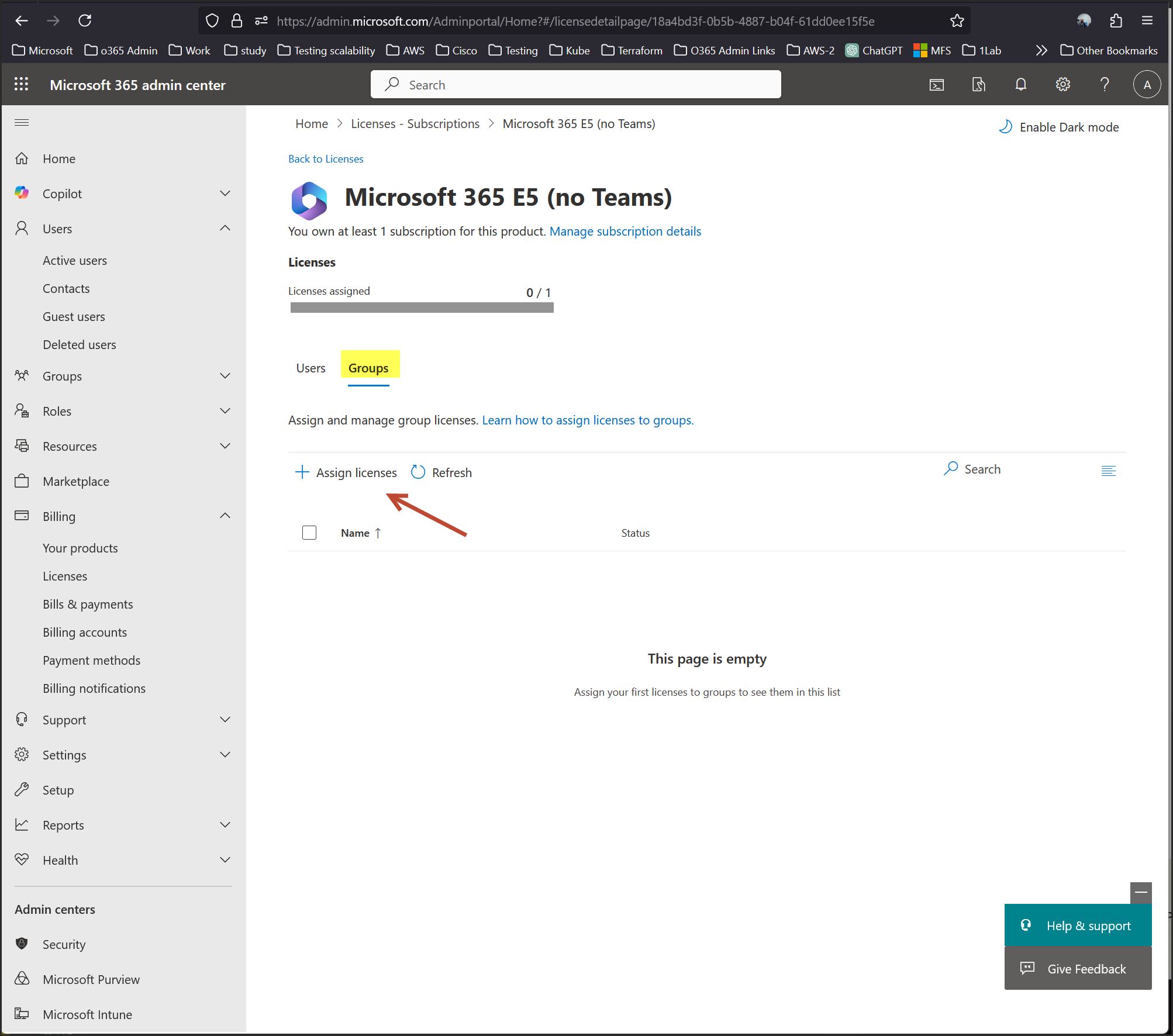
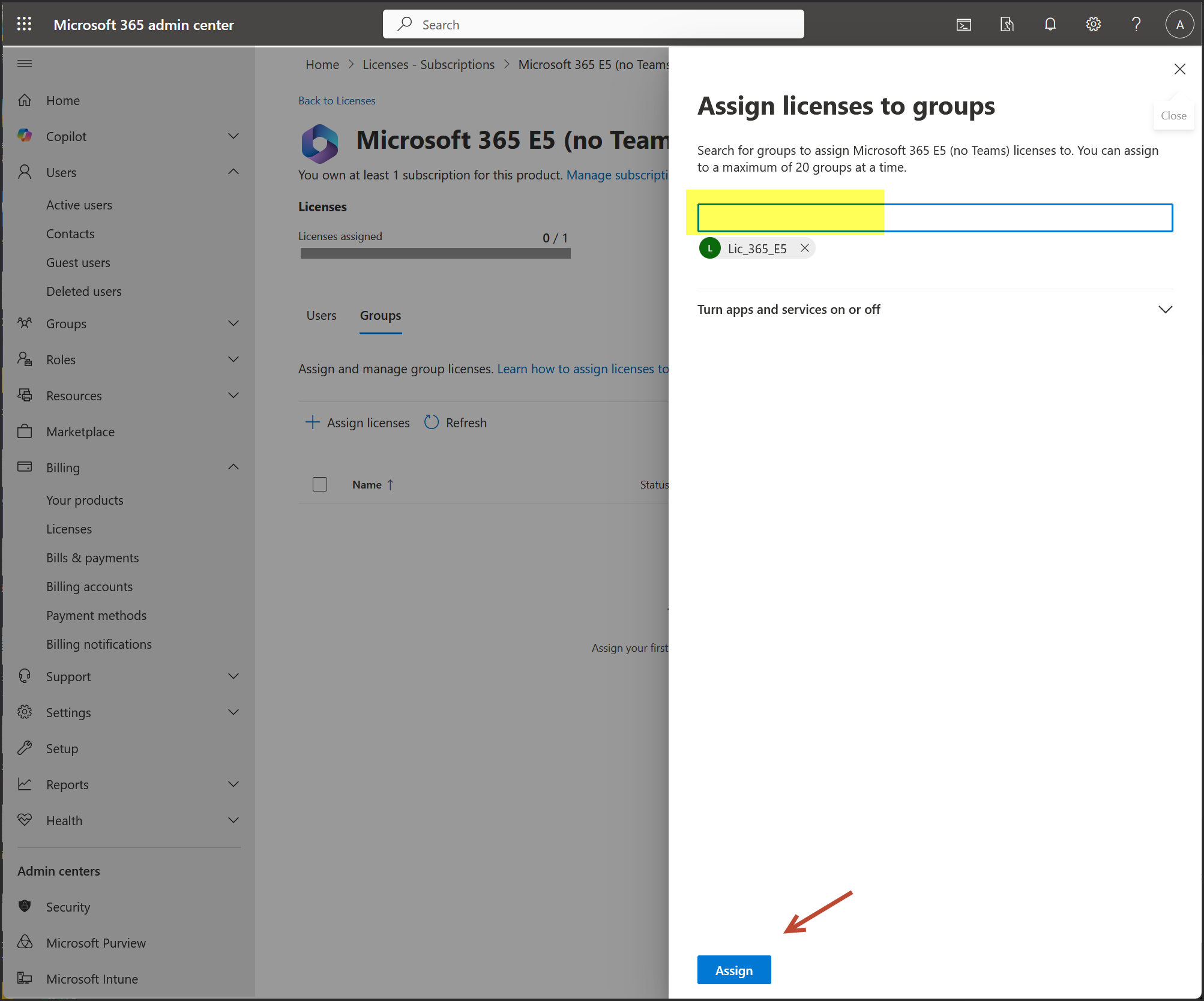
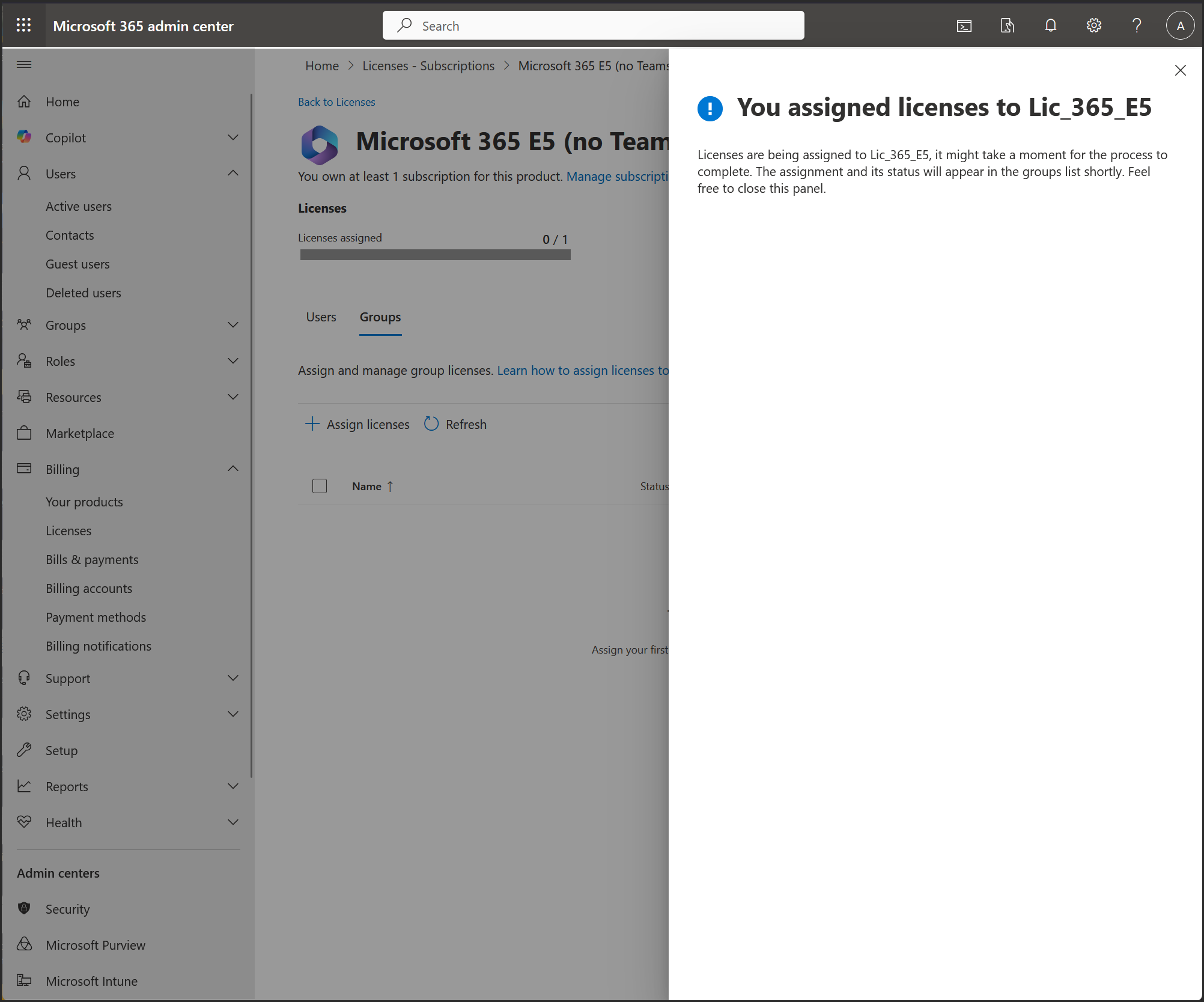
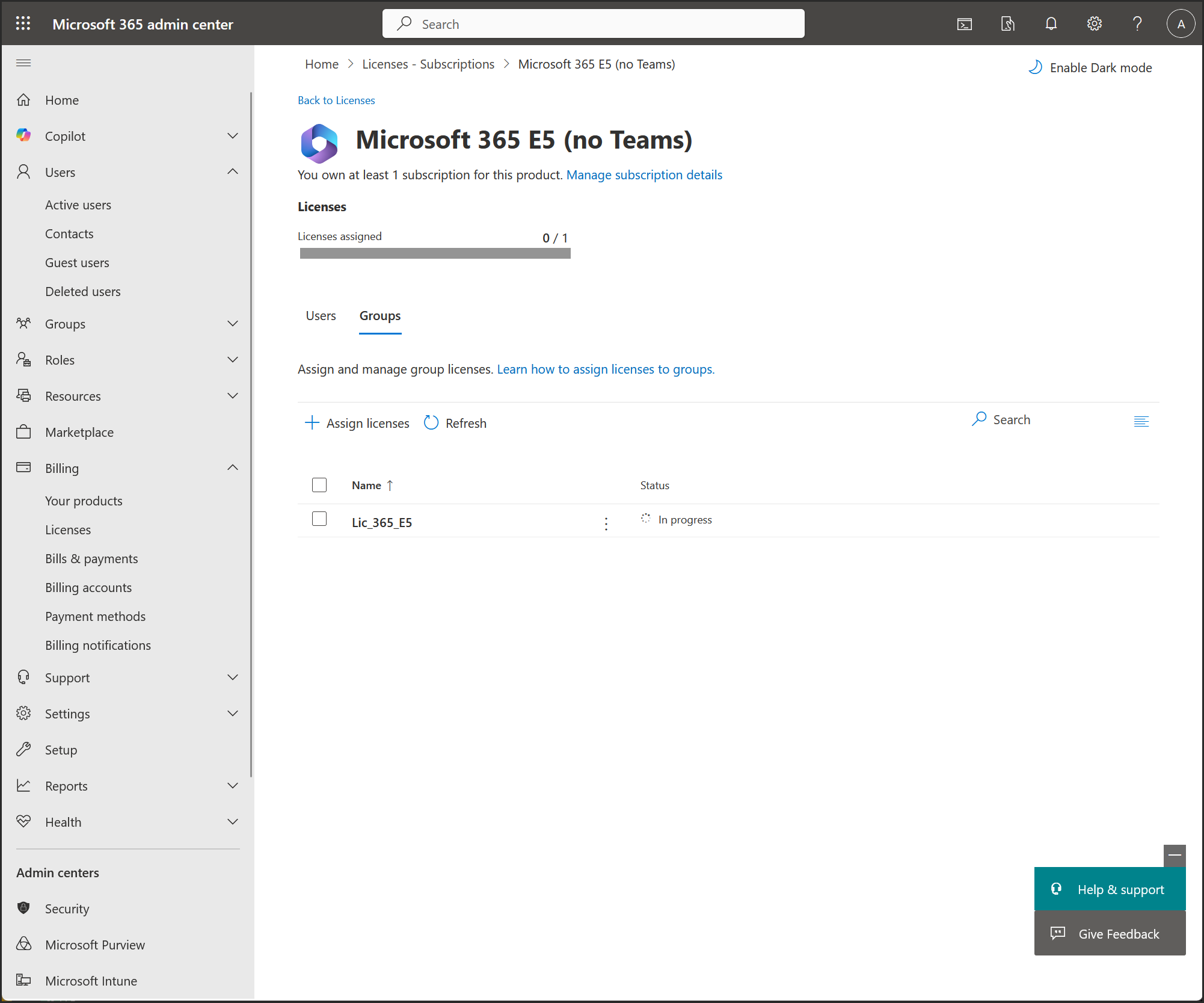
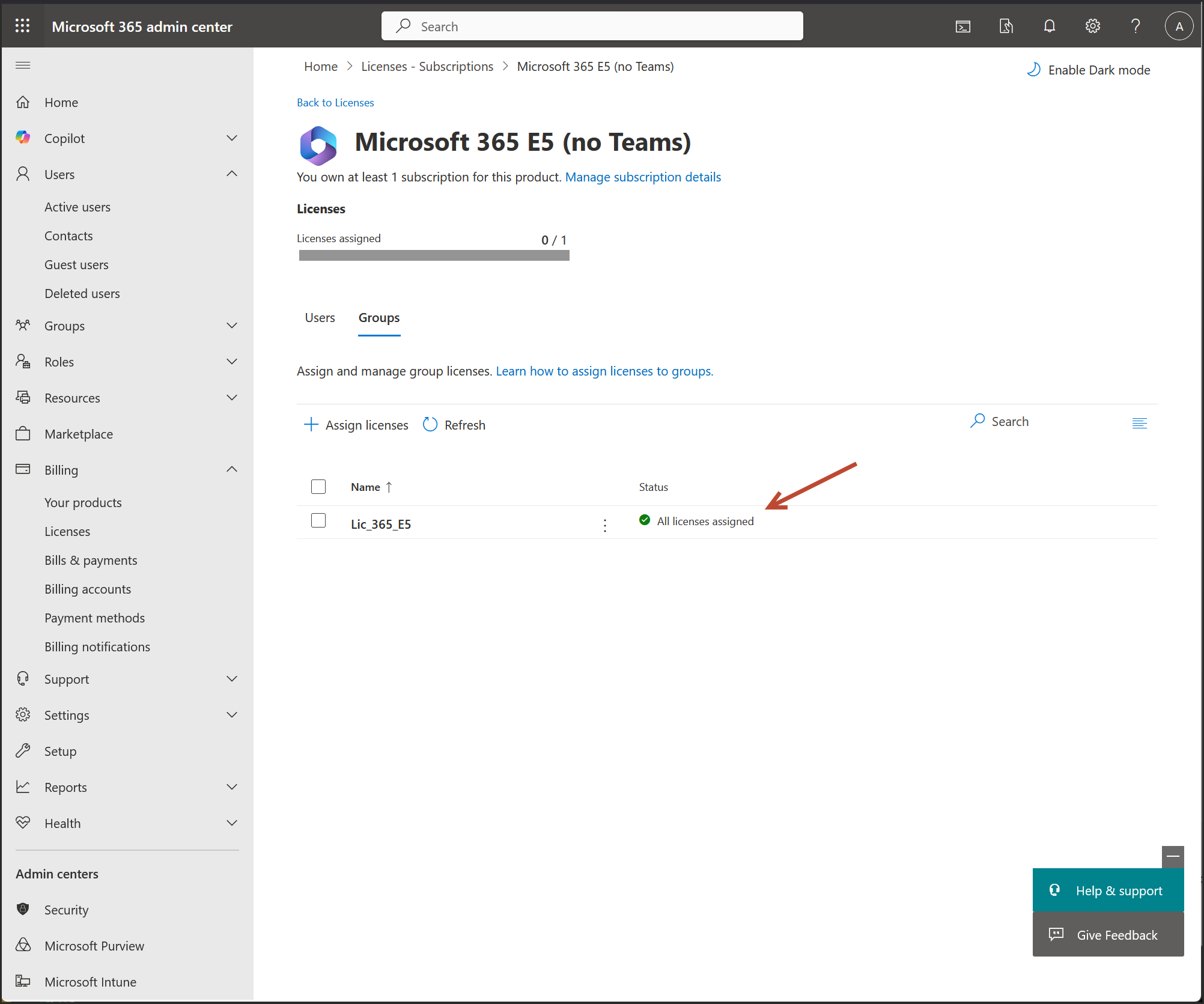
Step 3: Add Users to the Group
- Add users manually or use dynamic membership rules (e.g., auto-add users with a specific department or tag).
- Once added, Entra ID will automatically assign the E5 license to each member.