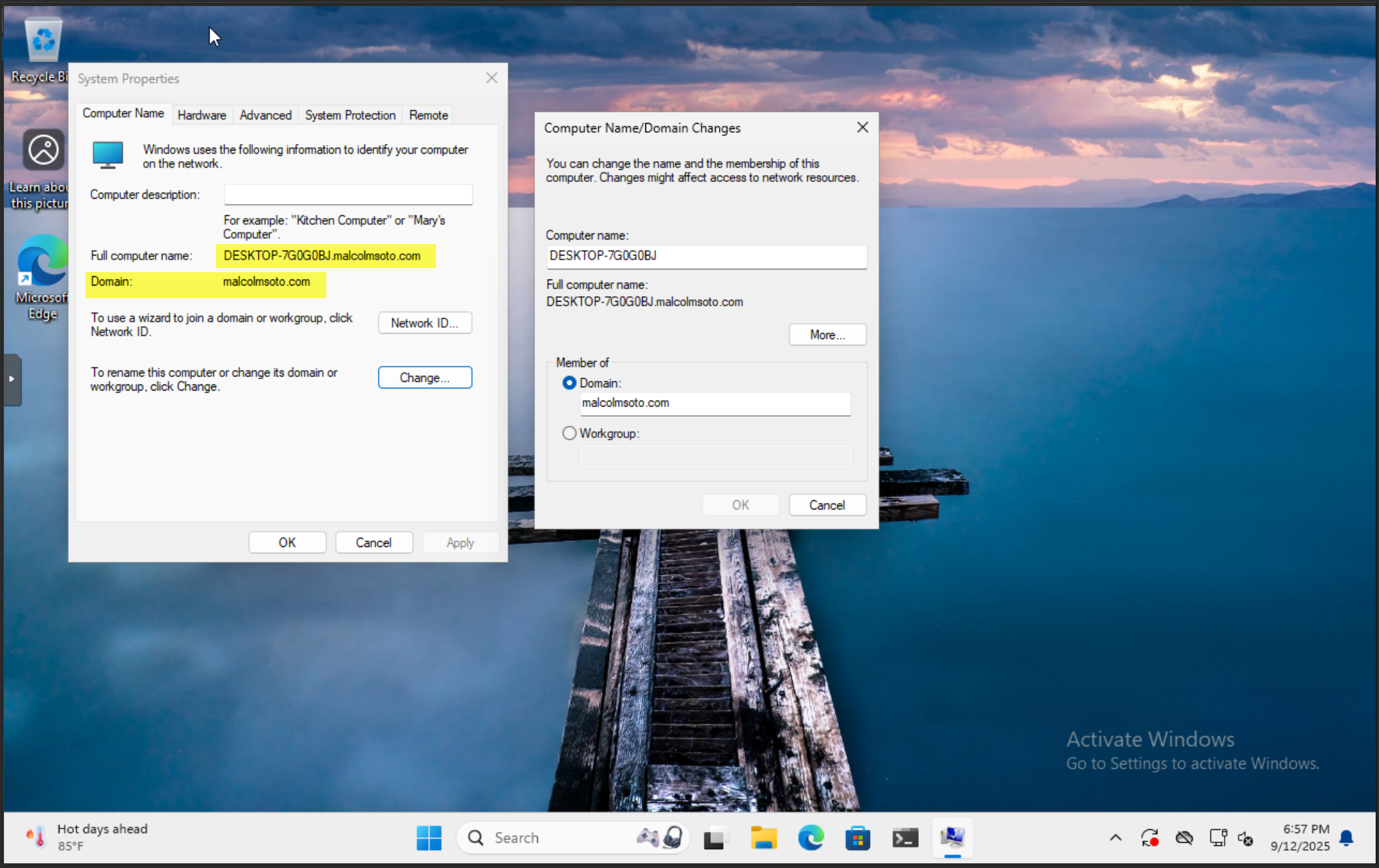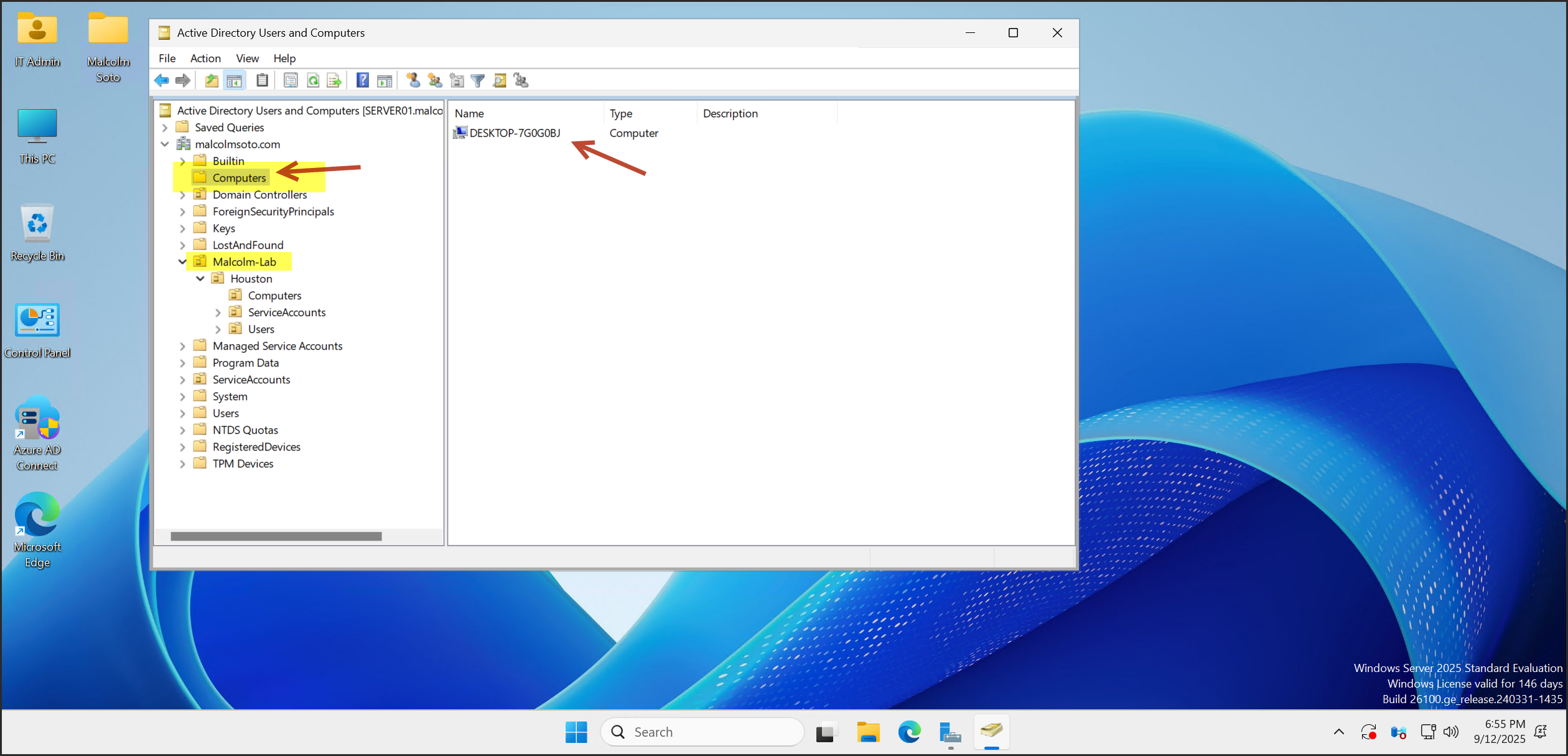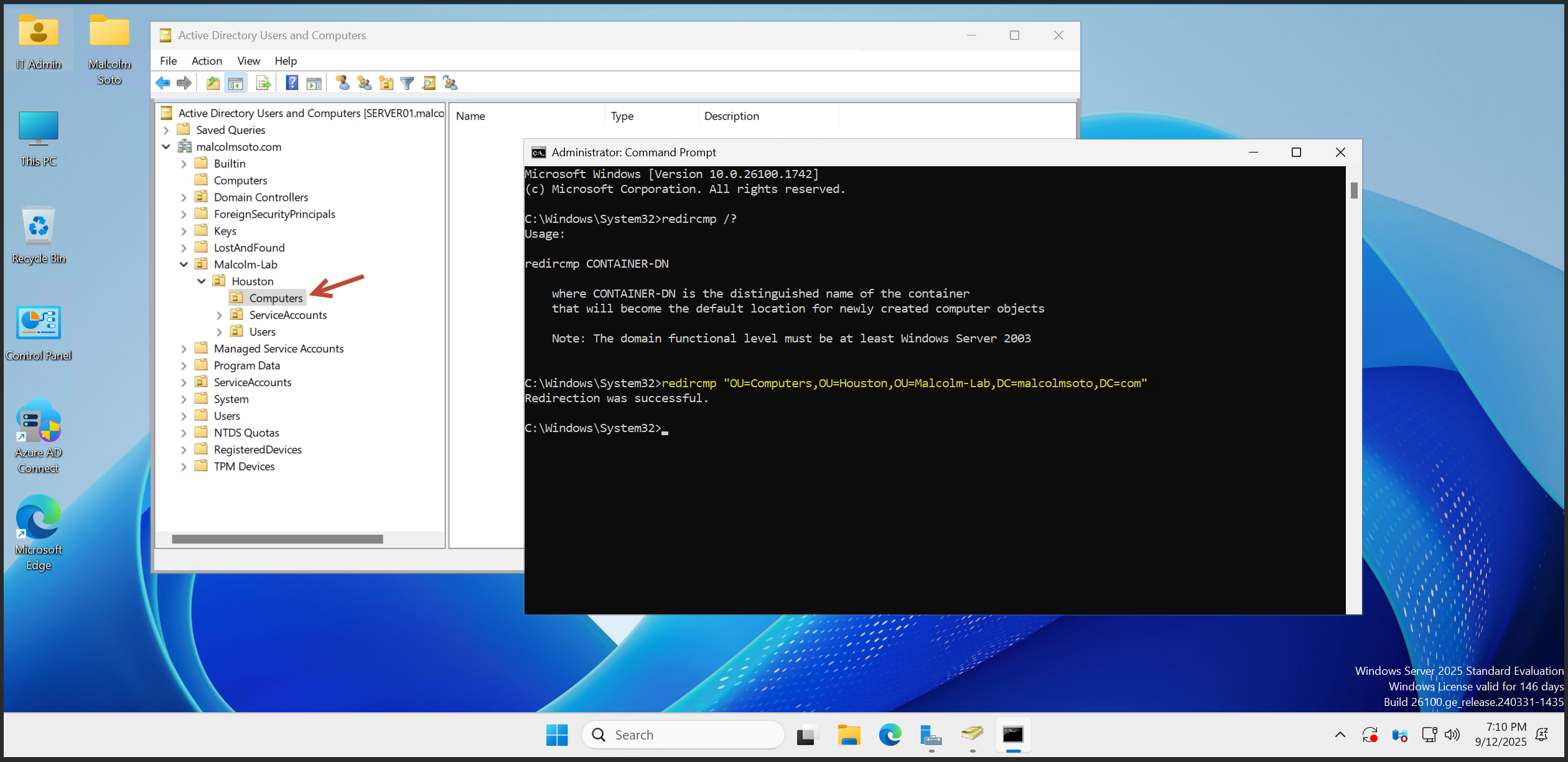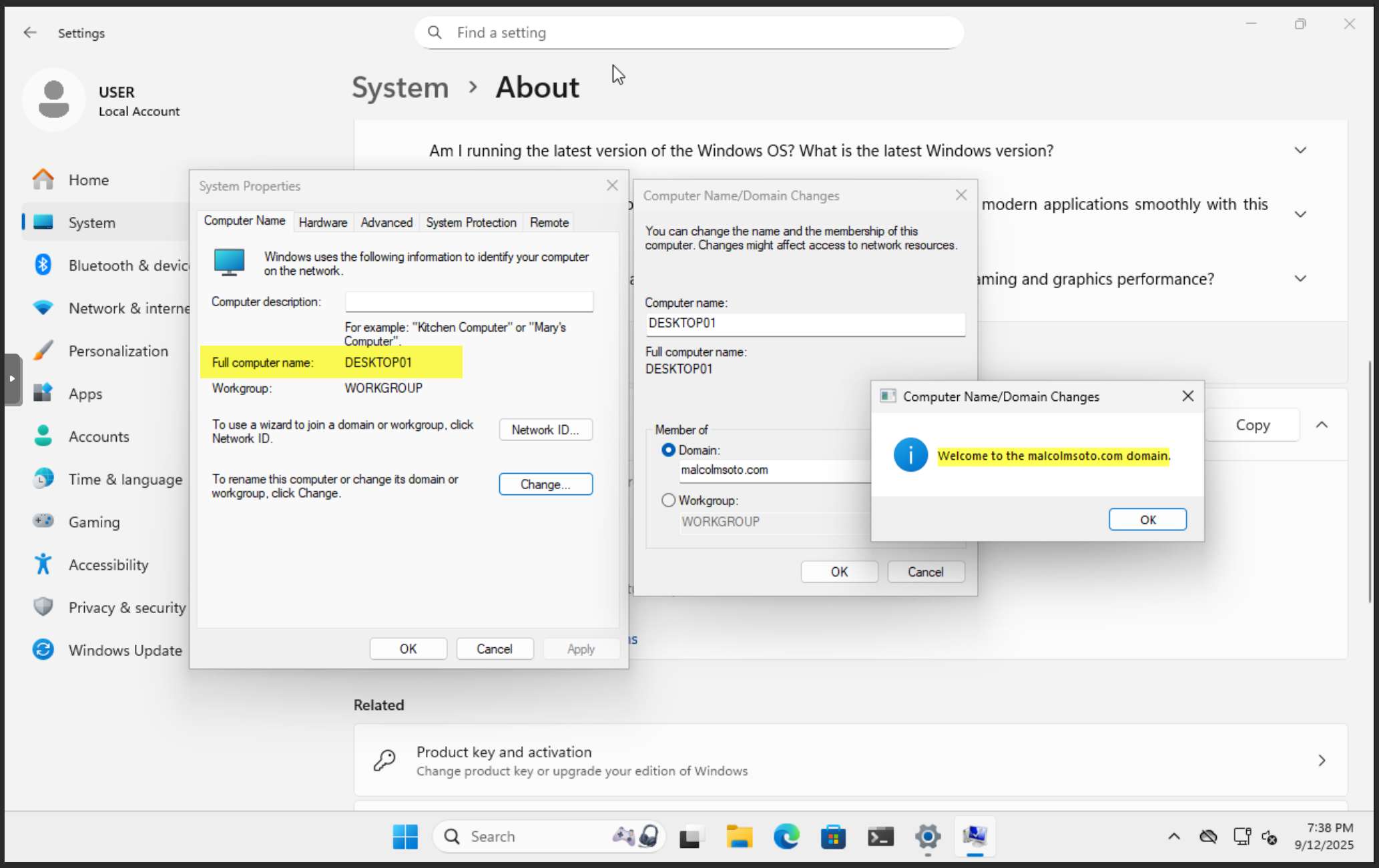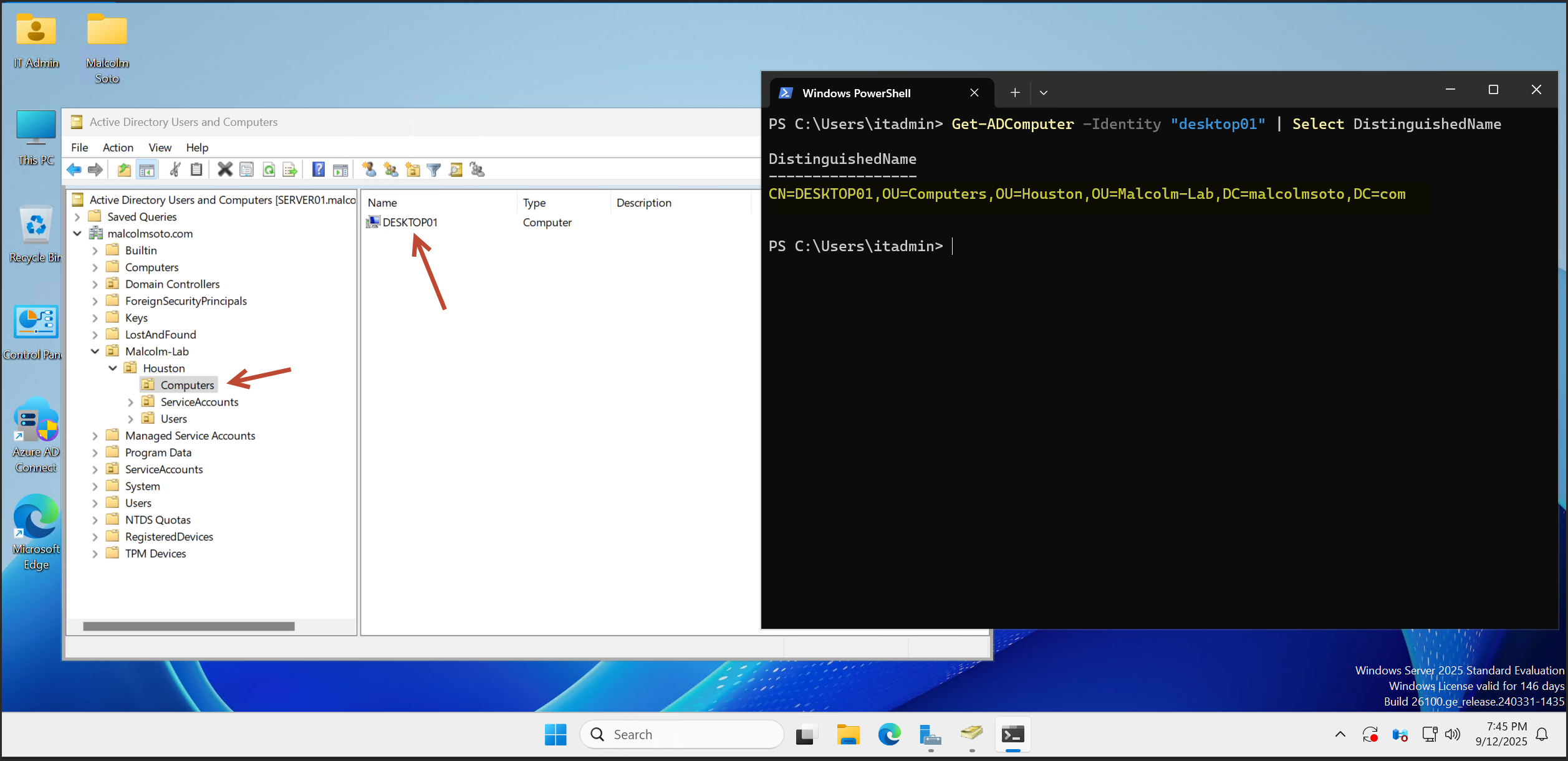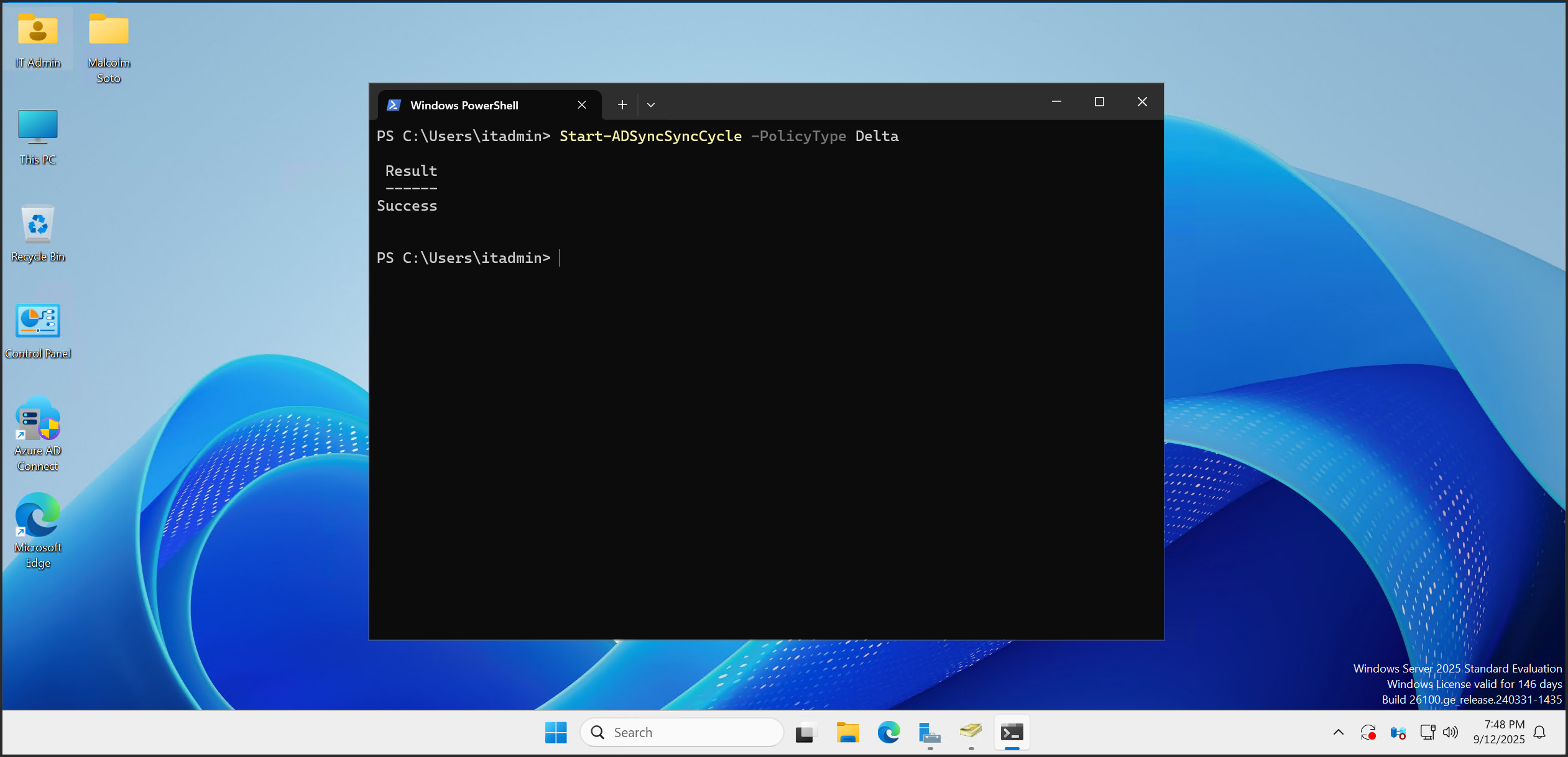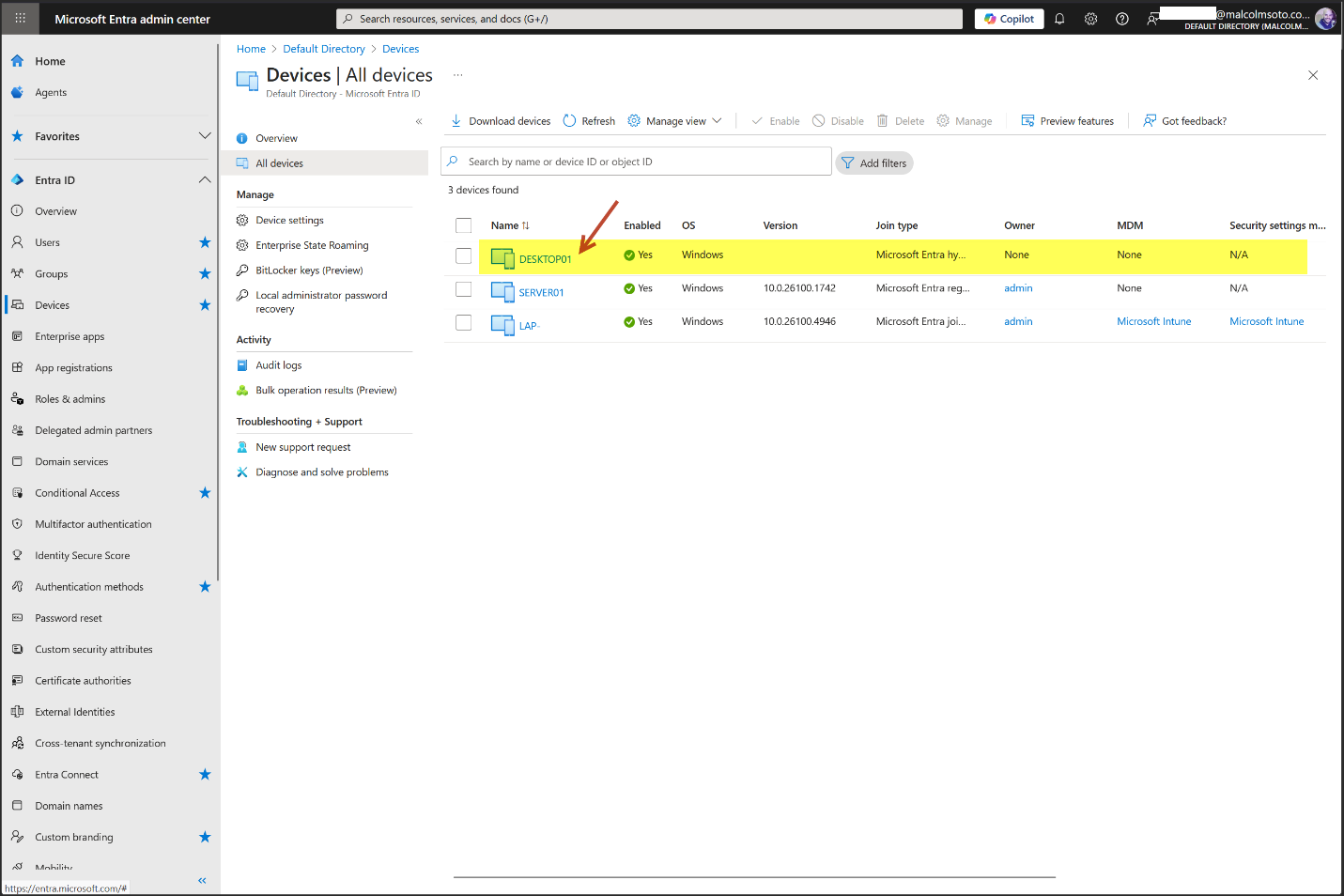Redirect New Domain-Joined Devices to a Specific OU
Purpose
By default, when a new computer is joined to an Active Directory domain, it lands in the “Computers” container at the root of the domain. This default behavior doesn’t align with environments that use scoped OU syncing (e.g., Azure AD Connect) or structured device management.
This guide shows how to redirect new domain-joined devices to a custom OU — in this case: OU=Computers,OU=Houston,OU=Malcolm-Lab,DC=malcolmsoto,DC=com.
When I join a new computer to the domain, I want it to be moved to a specific OU. By default, it goes to the “Computers” container.