Intune AutoPilot Setup Guide (Lab)
Intune AutoPilot Setup Guide (Lab)
Set up Windows Autopilot in a test lab using Microsoft Intune and Entra ID (formerly Azure AD). This guide walks you through creating the necessary groups, getting your device’s hardware hash, and deploying an Autopilot profile.
🧱 Prerequisites
- ✅ Windows 11 Pro or Enterprise ISO
- ✅ Microsoft 365 Business Premium license
- ✅ Microsoft Entra ID P1
- ✅ Admin access to:
• Microsoft Intune Portal (https://intune.microsoft.com)
• Microsoft Entra Portal (https://entra.microsoft.com)
1. 🎯 Create an Entra ID Group
Go to https://entra.microsoft.com
Navigate to Groups > All Groups > New Group
Choose: - Group type: Security - Group name: AutoPilot Lab Devices - Membership type: Assigned
Click Create
💡 You can use a Dynamic Group in production to automatically add devices.
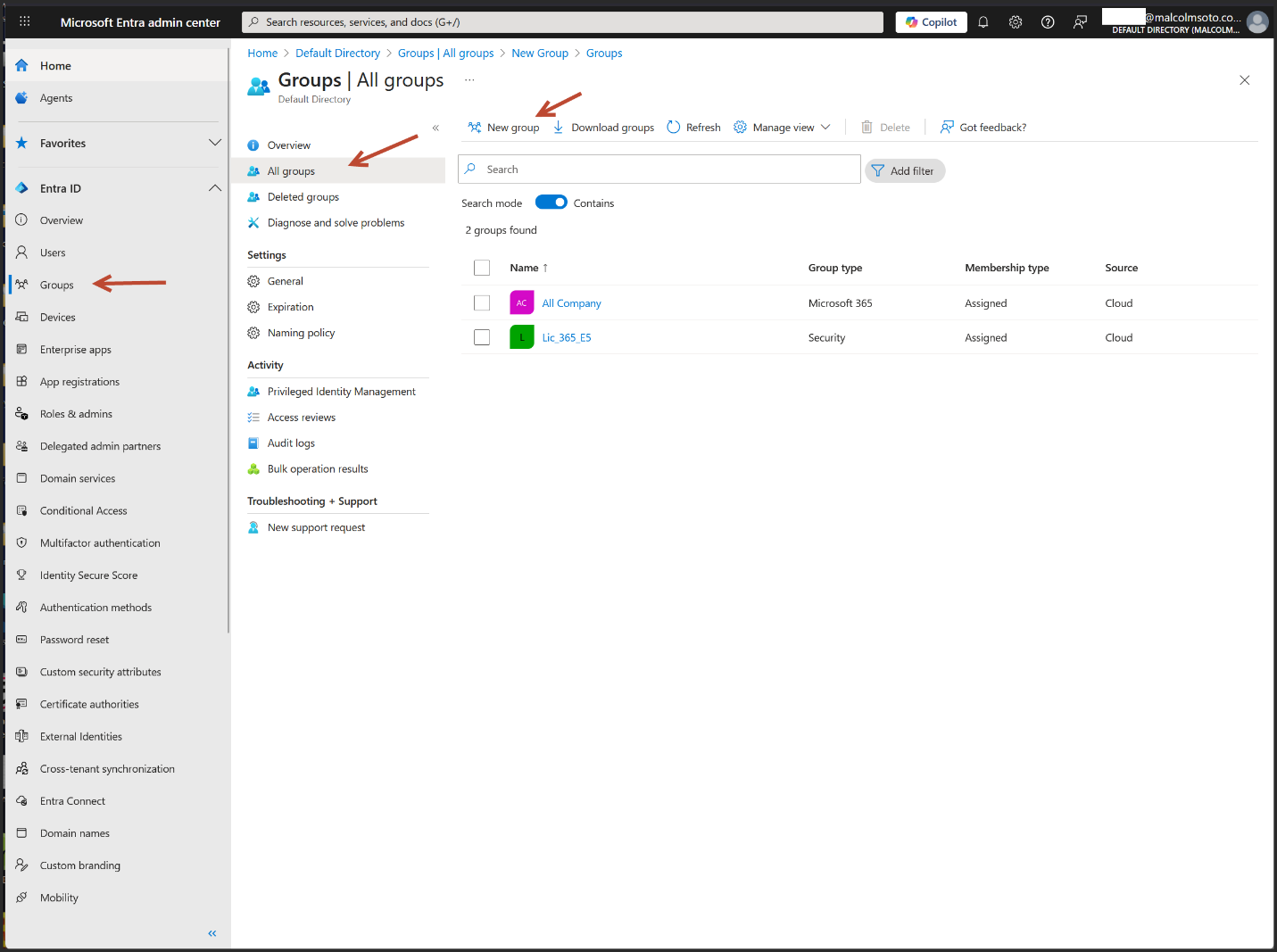
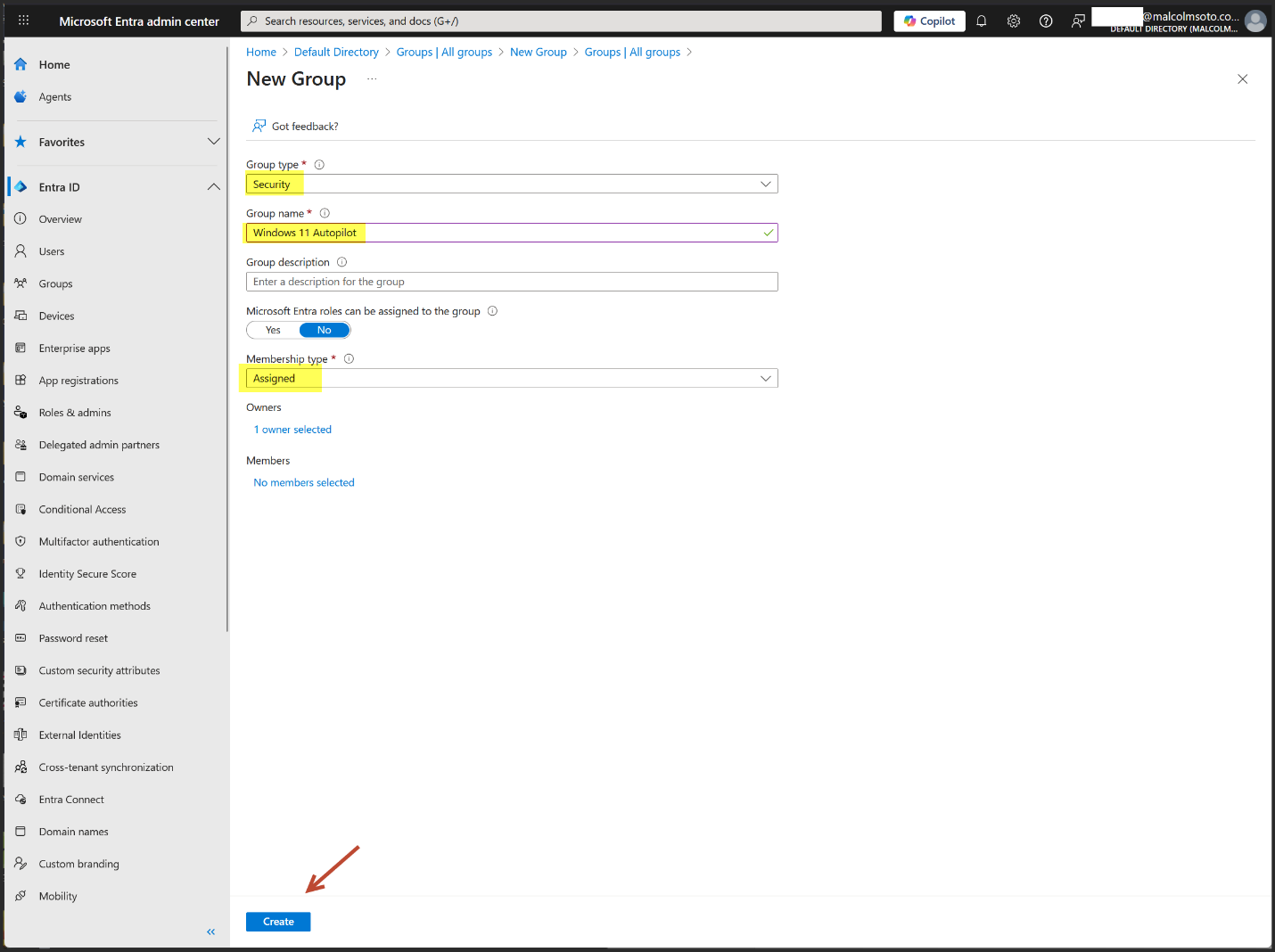
2. 🛠️ Get the Device Hardware Hash
Follow Microsoft’s guide: https://learn.microsoft.com/en-us/autopilot/add-devices
Or use the following PowerShell script:
md c:\HWID Set-Location c:\HWID Invoke-WebRequest -Uri https://aka.ms/Get-WindowsAutopilotInfo -OutFile Get-WindowsAutopilotInfo.ps1 Set-ExecutionPolicy Bypass -Scope Process -Force .\Get-WindowsAutopilotInfo.ps1 -OutputFile AutoPilotHWID.csv
3. 📥 Upload Hardware Hash in Intune
Go to https://intune.microsoft.com
Navigate to Devices > Enroll Devices > Windows Autopilot Devices
Click Import
Upload your AutoPilotHWID.csv
Click Import
Once uploaded, it may take a few minutes to appear.
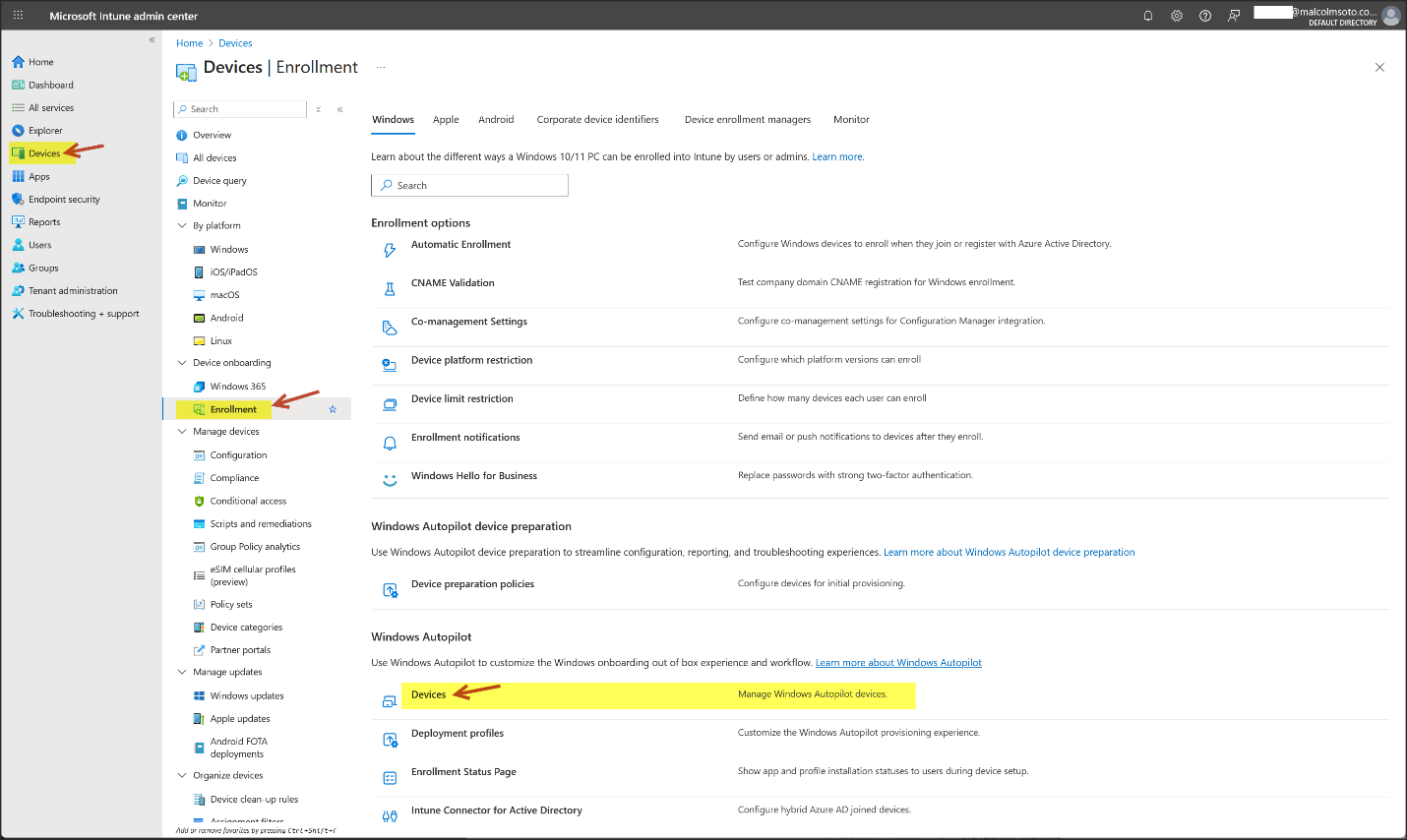
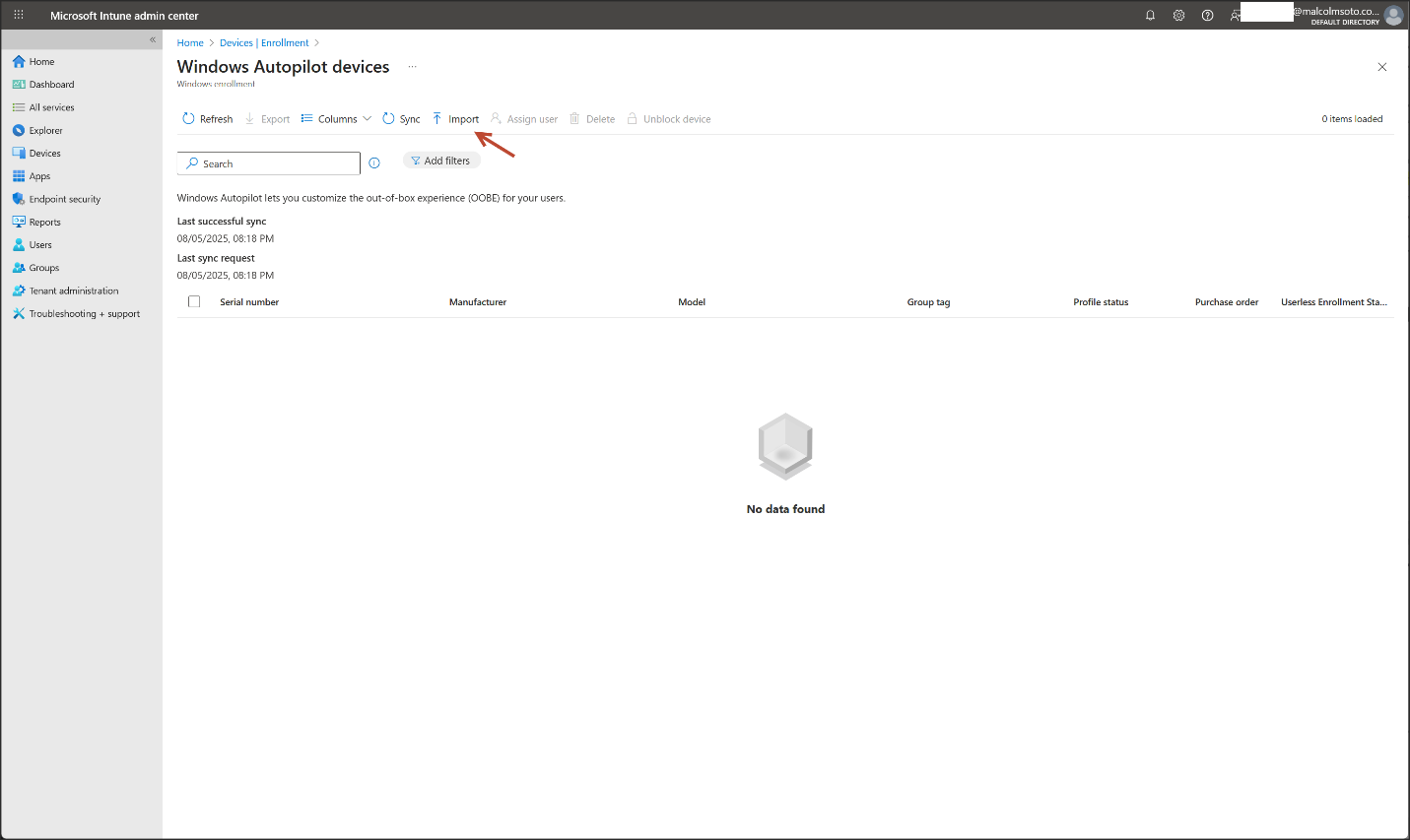
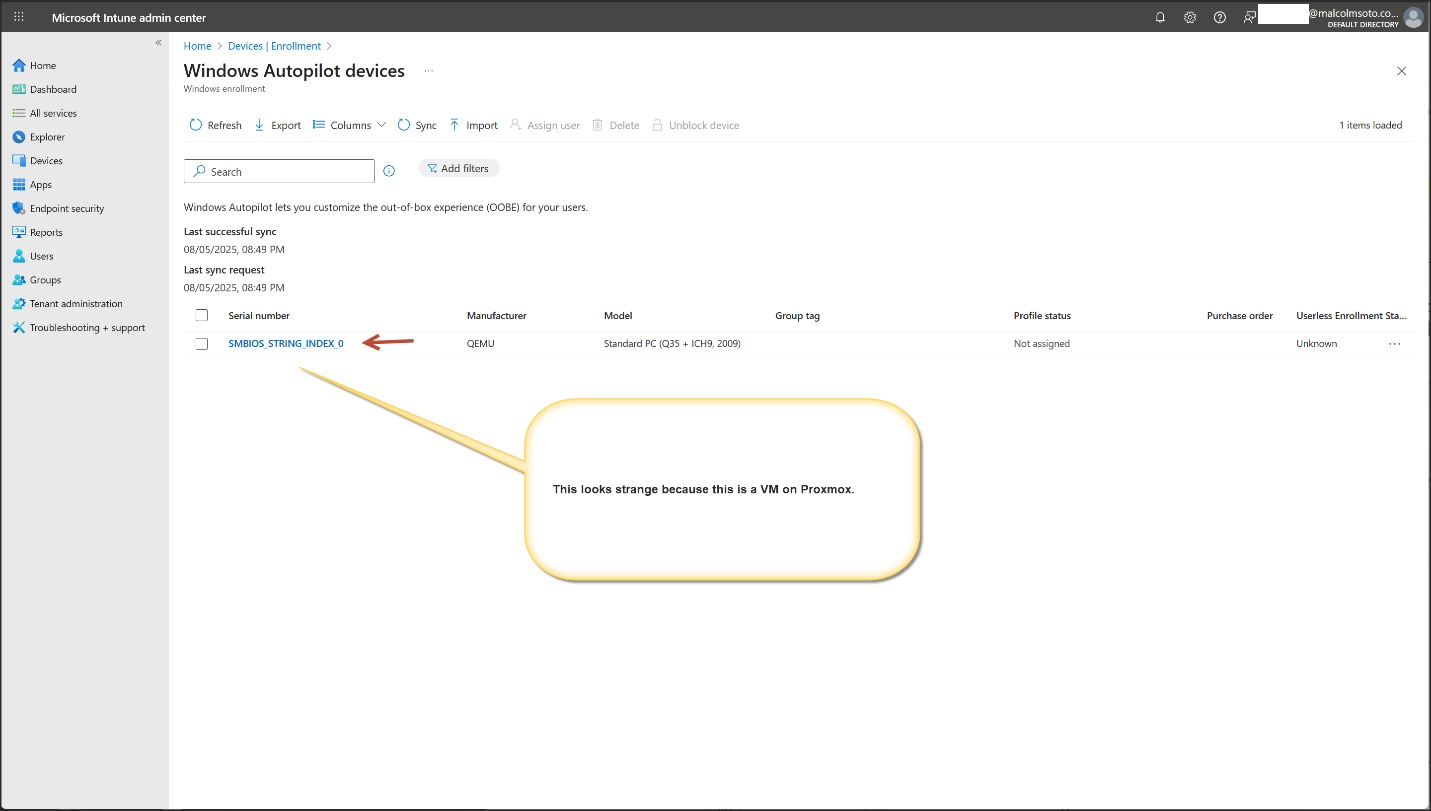
4. 📋 Create a Deployment Profile
Go to Devices > Enroll Devices > Deployment Profiles
Click + Create Profile
Platform: Windows PC
Name: AutoPilot Lab Profile
Customize OOBE (e.g., skip privacy settings, user-driven mode)
Assign the profile to the group created earlier
Click Create
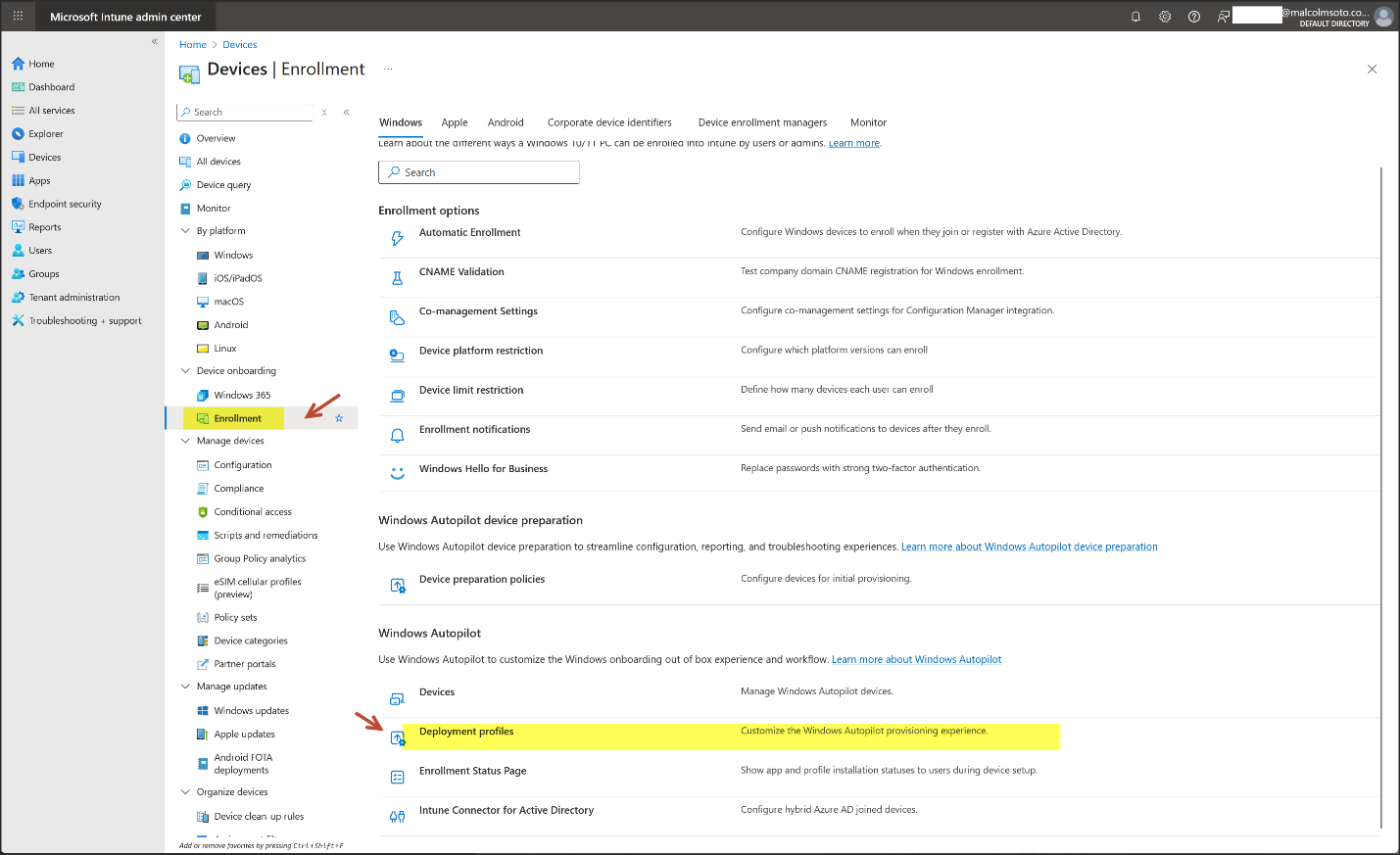
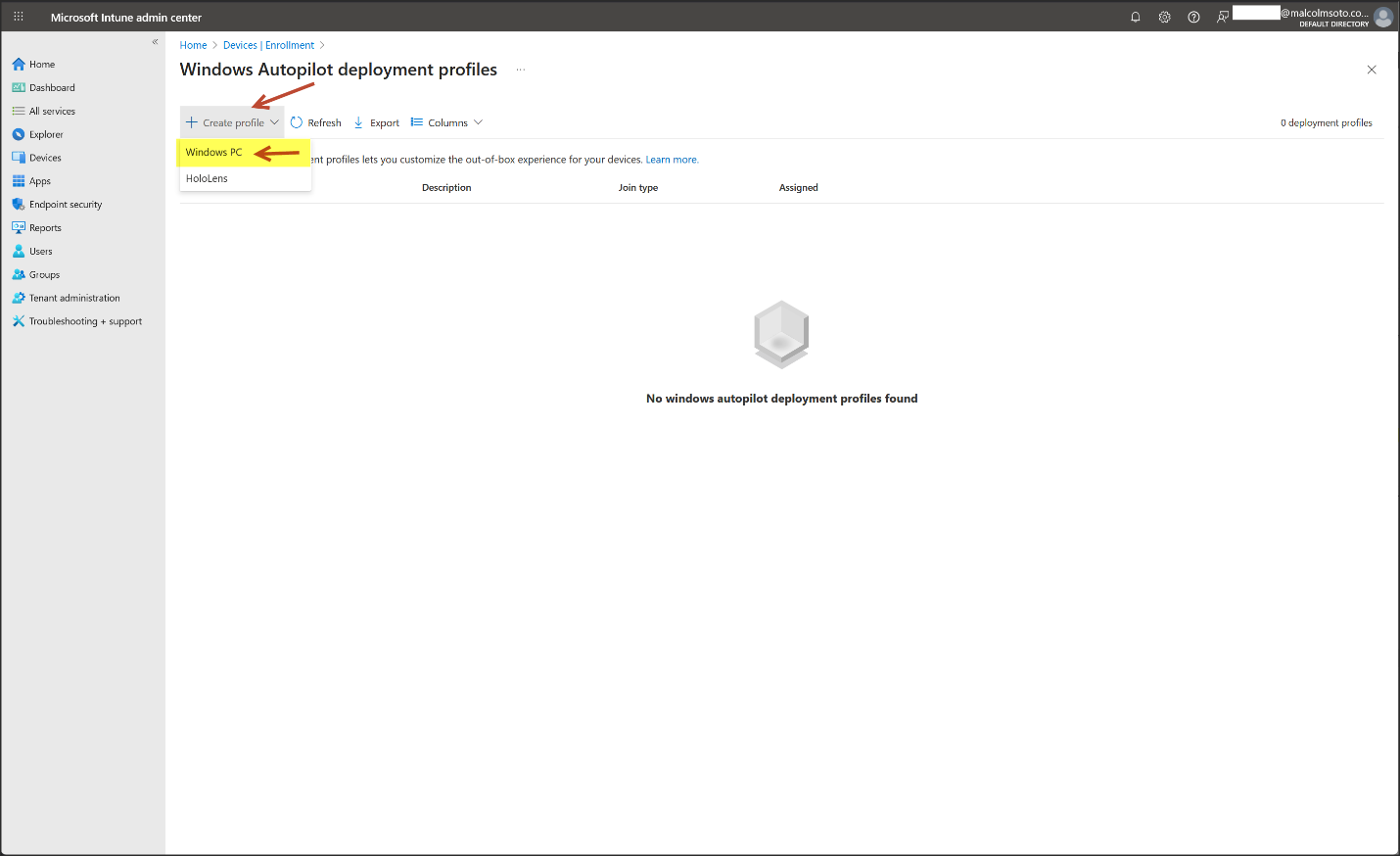
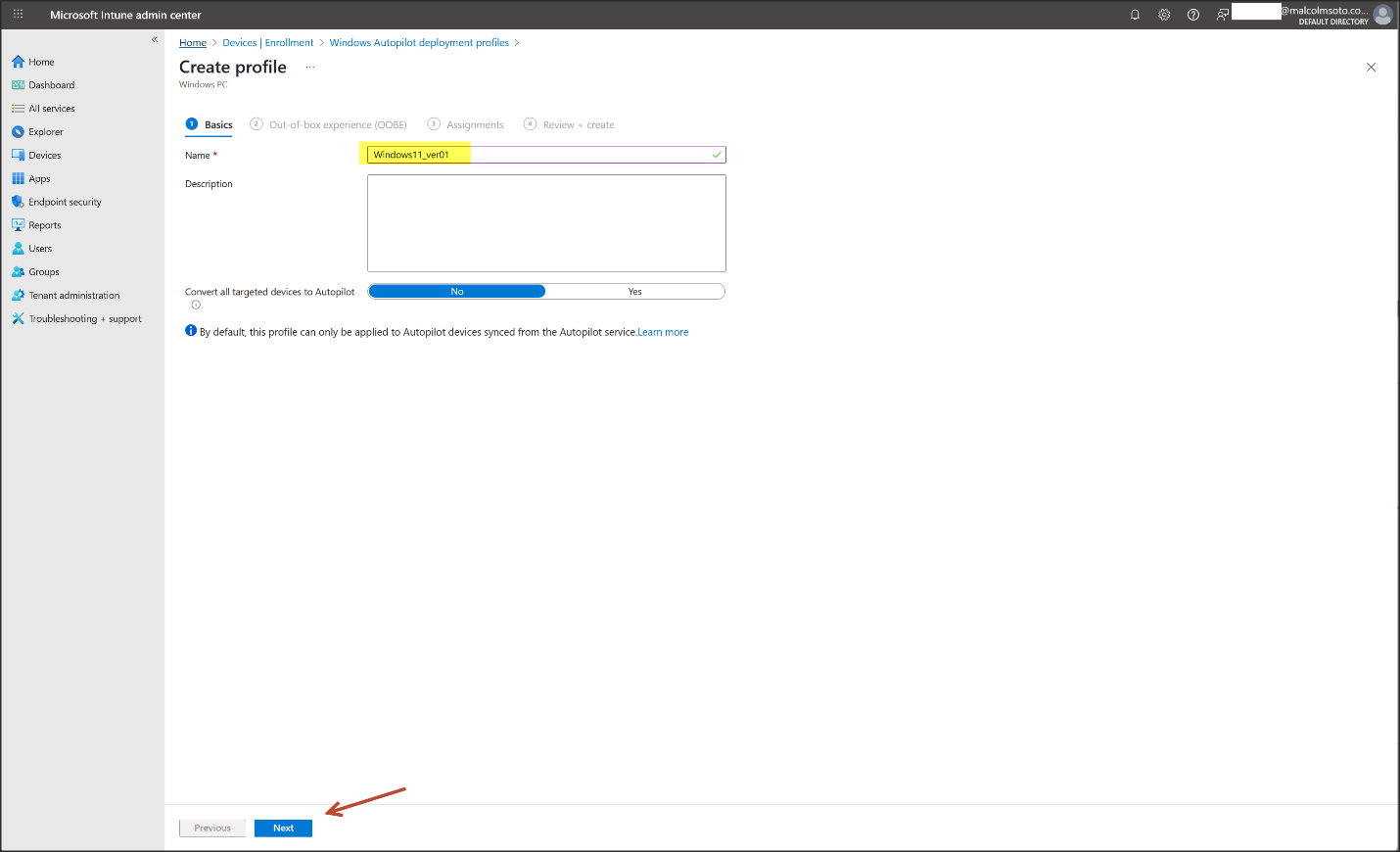
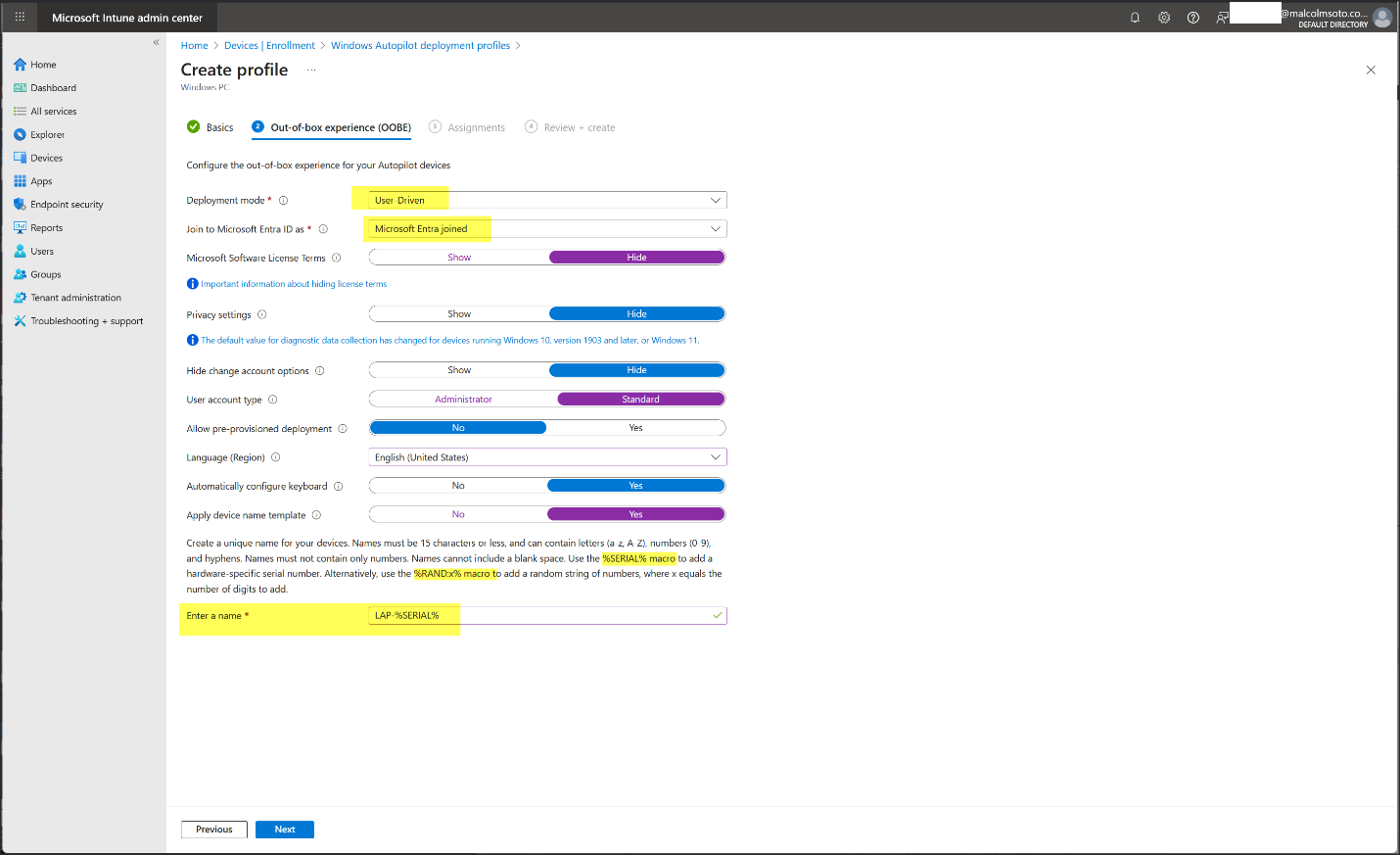
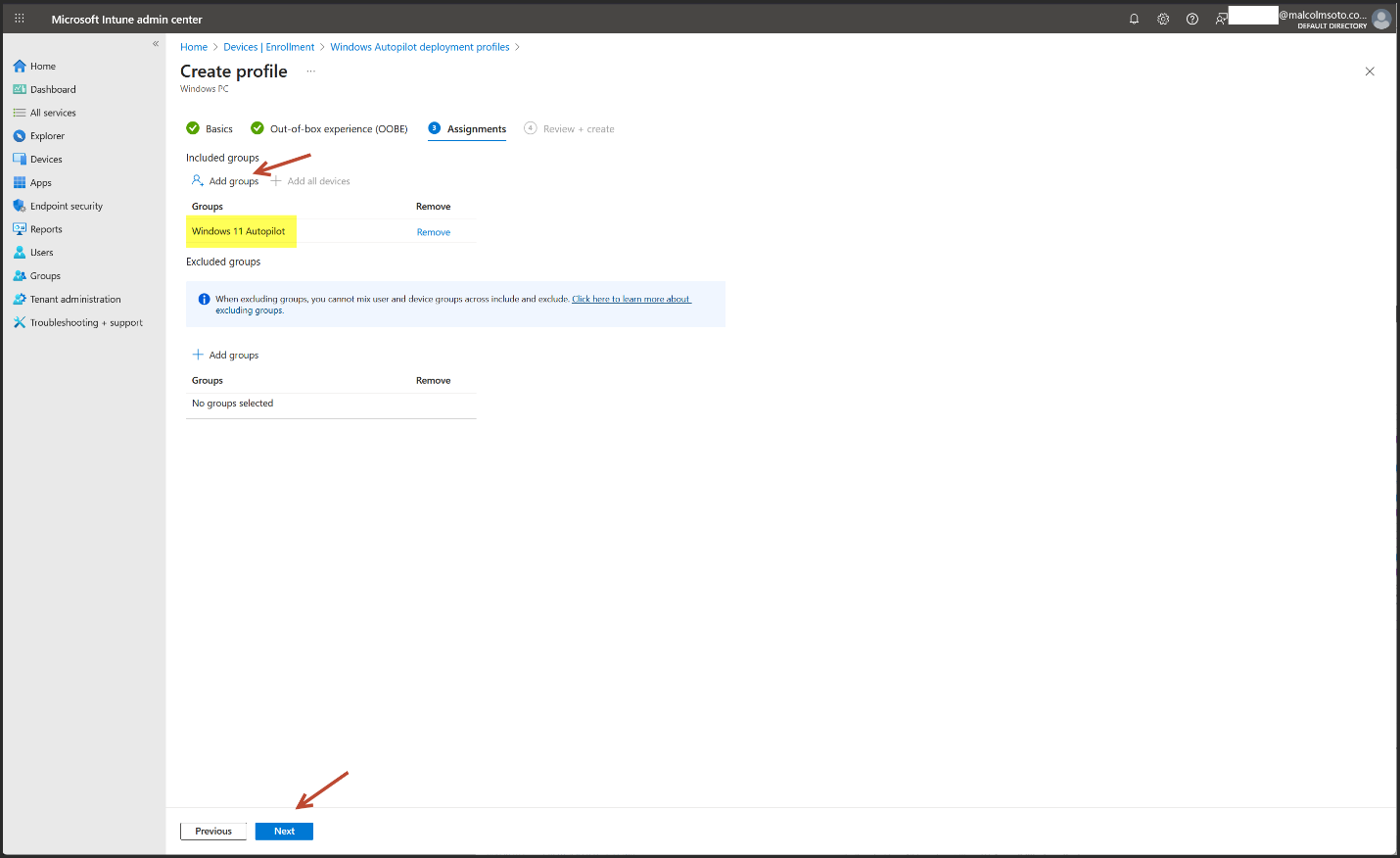
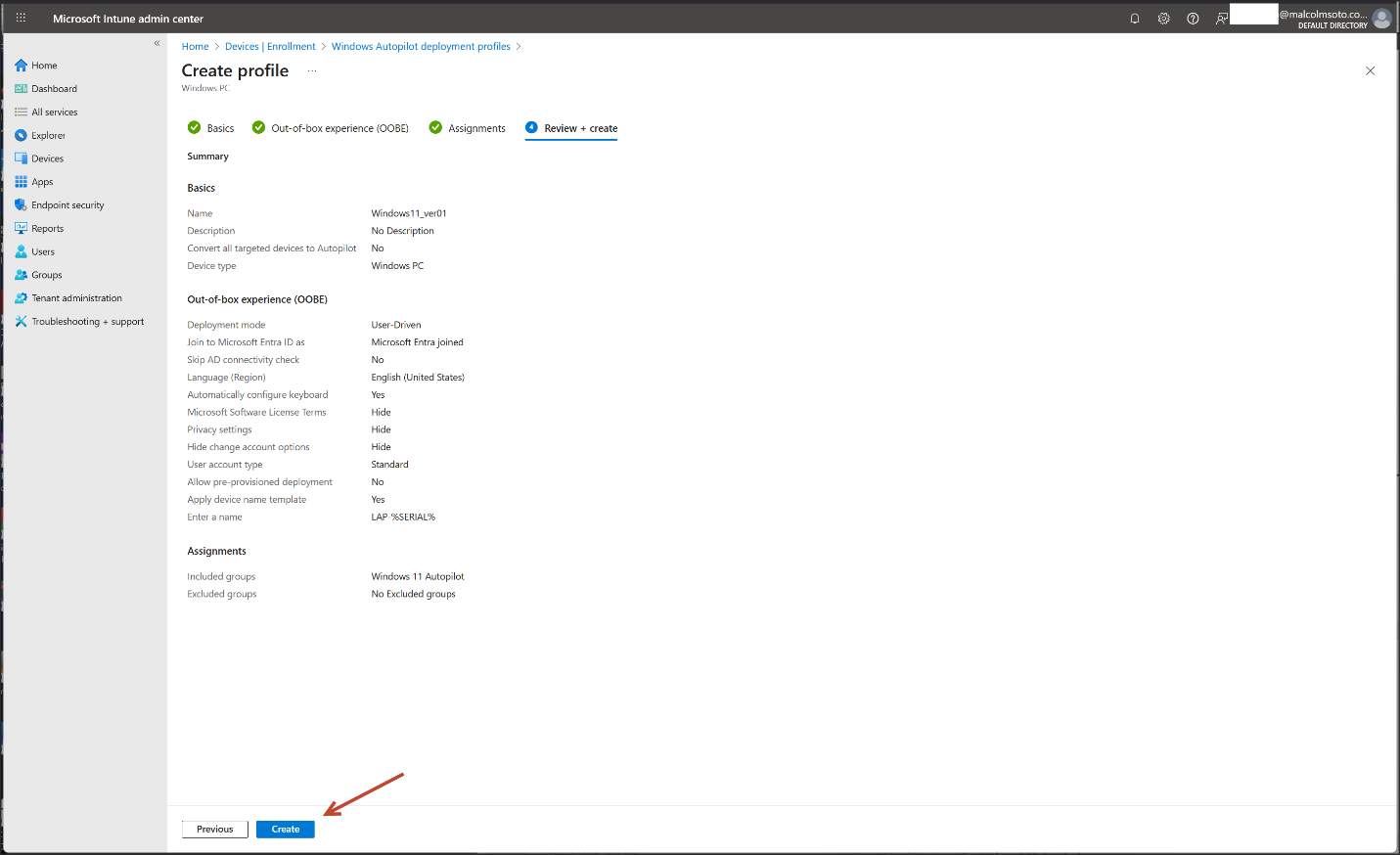
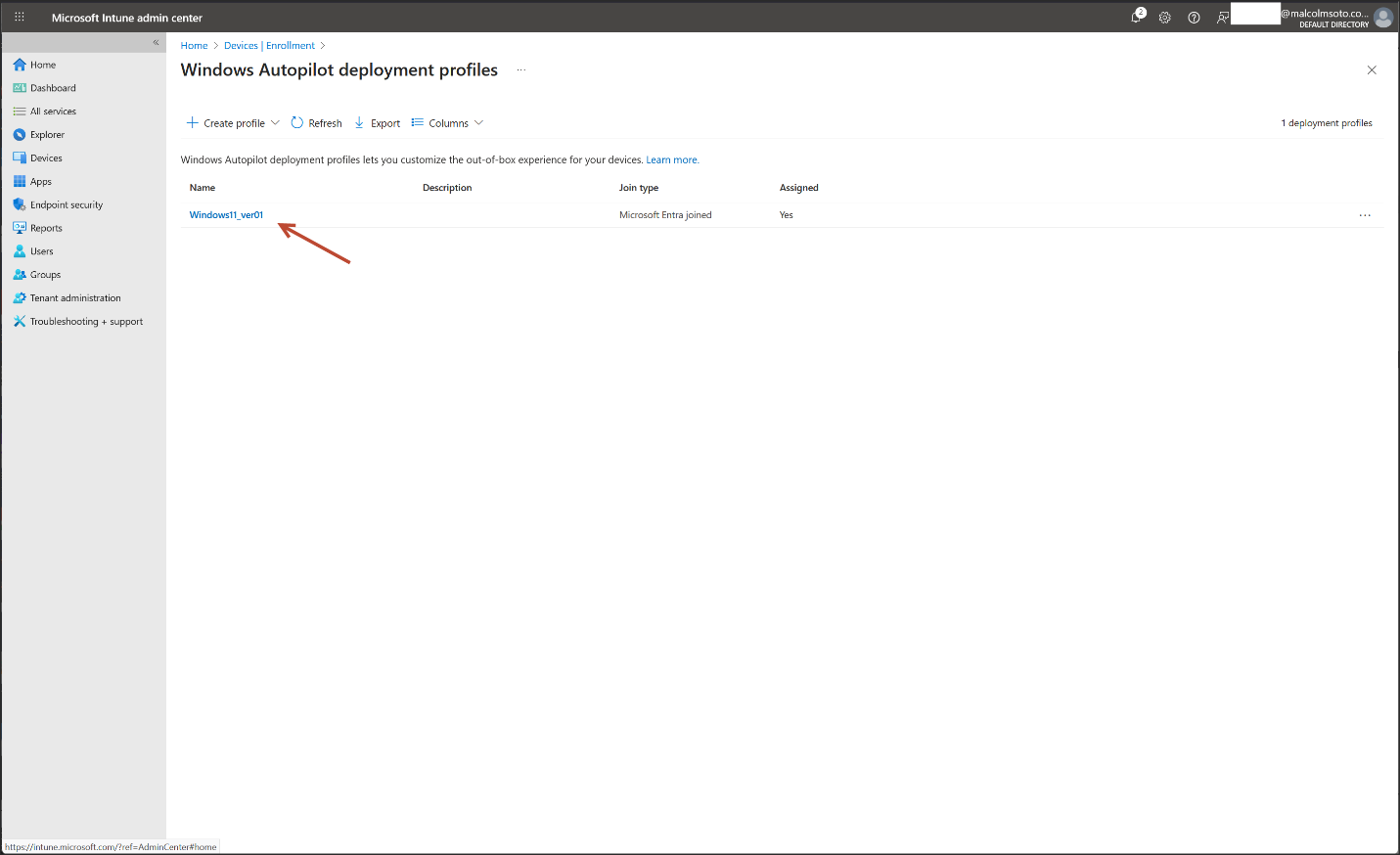
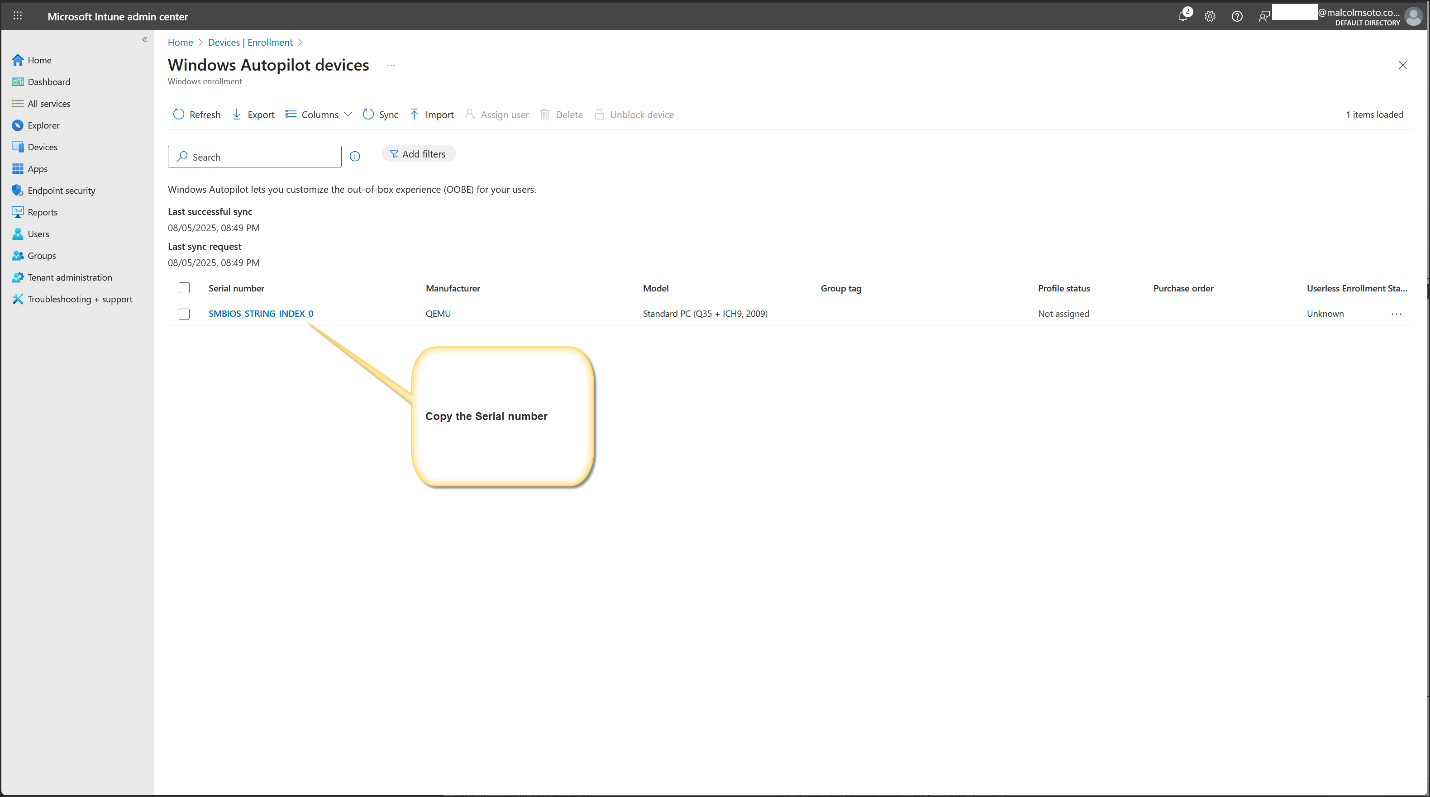
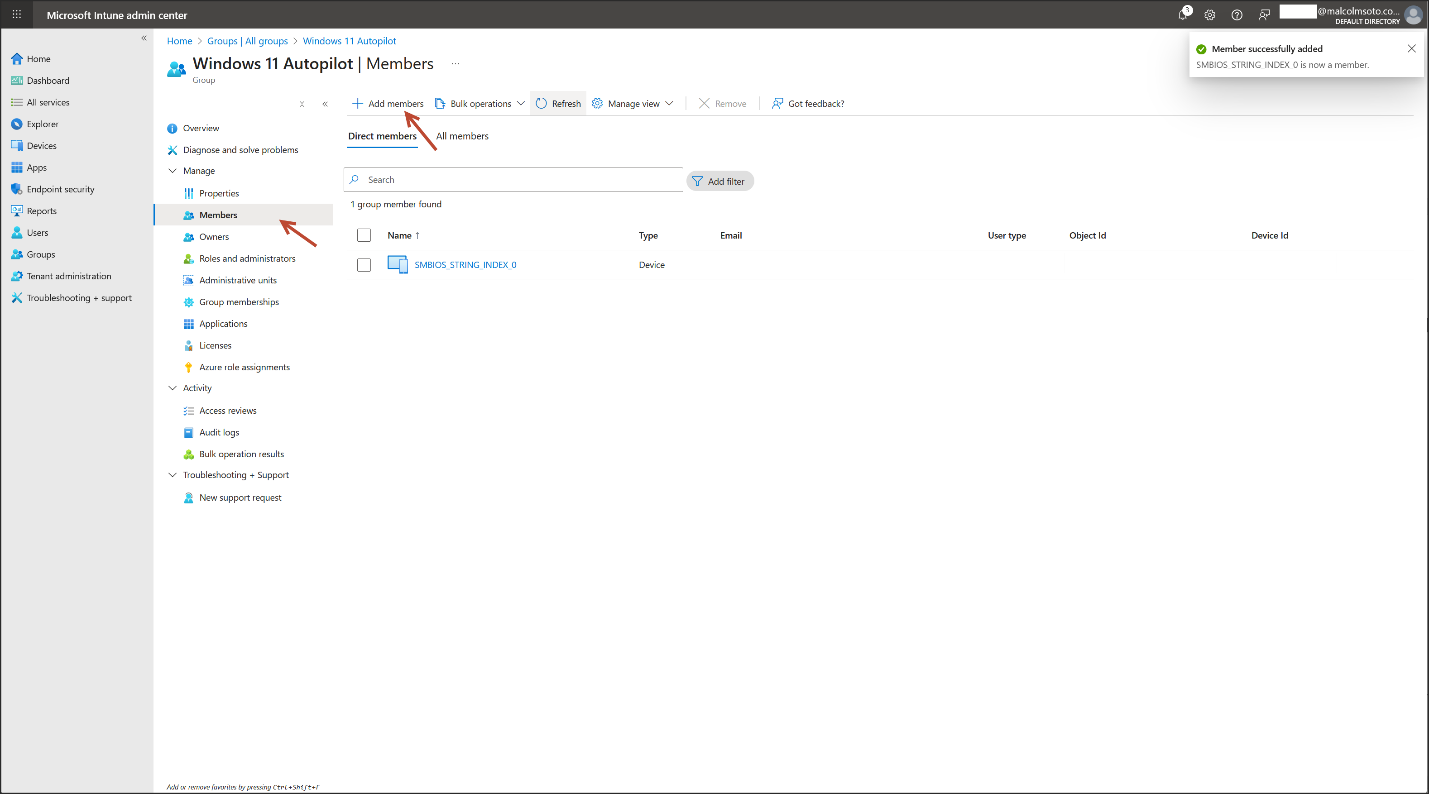
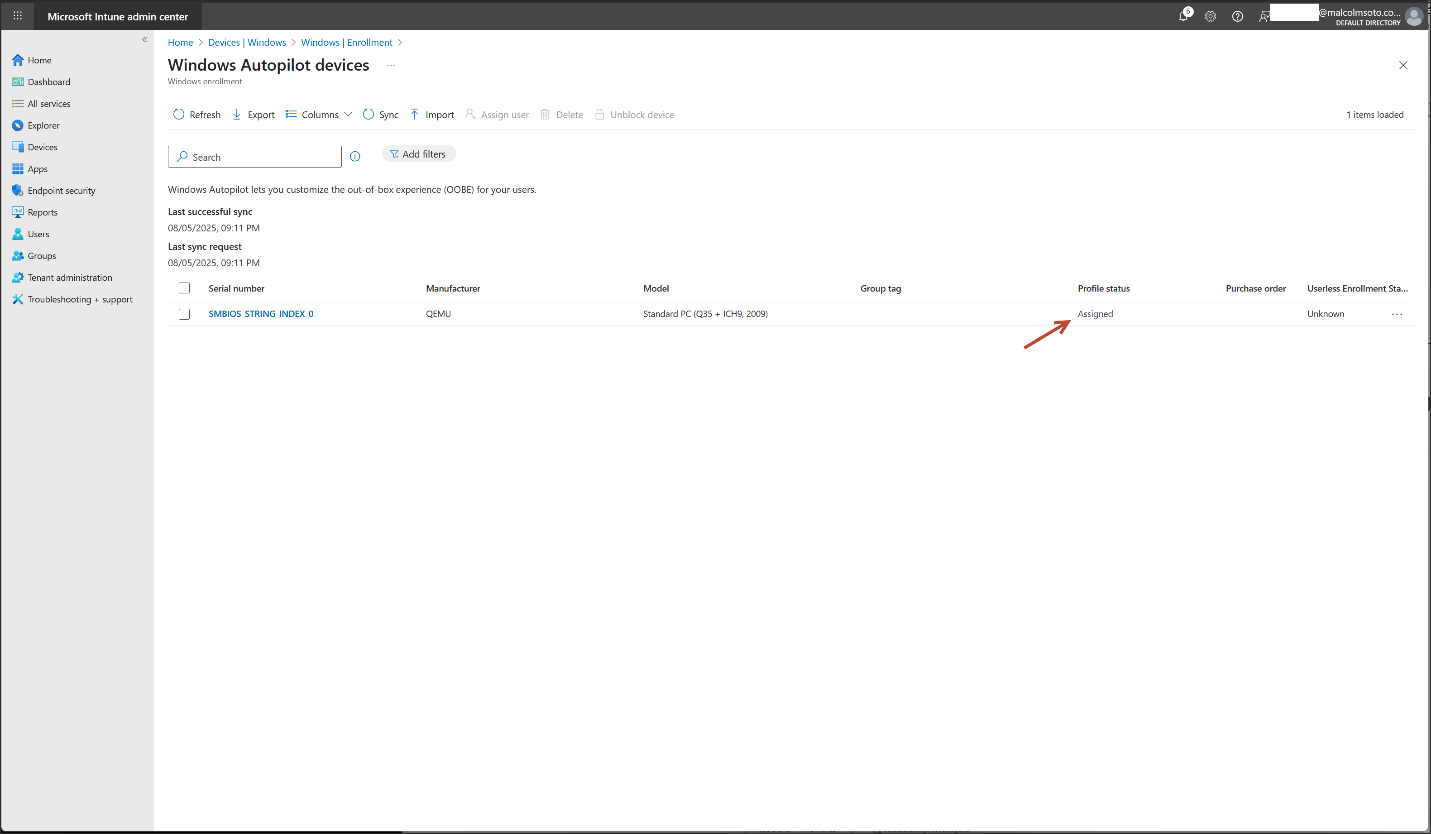
5. 🔄 Sync & Test
- It can take up to 30 minutes for everything to sync.
- Now test it on a fresh Windows install.
💻 Example Setup
Boot into a fresh Windows 11 Pro ISO
At OOBE, connect to the internet
Sign in using your Entra ID user
Autopilot should begin configuring your device based on the assigned profile
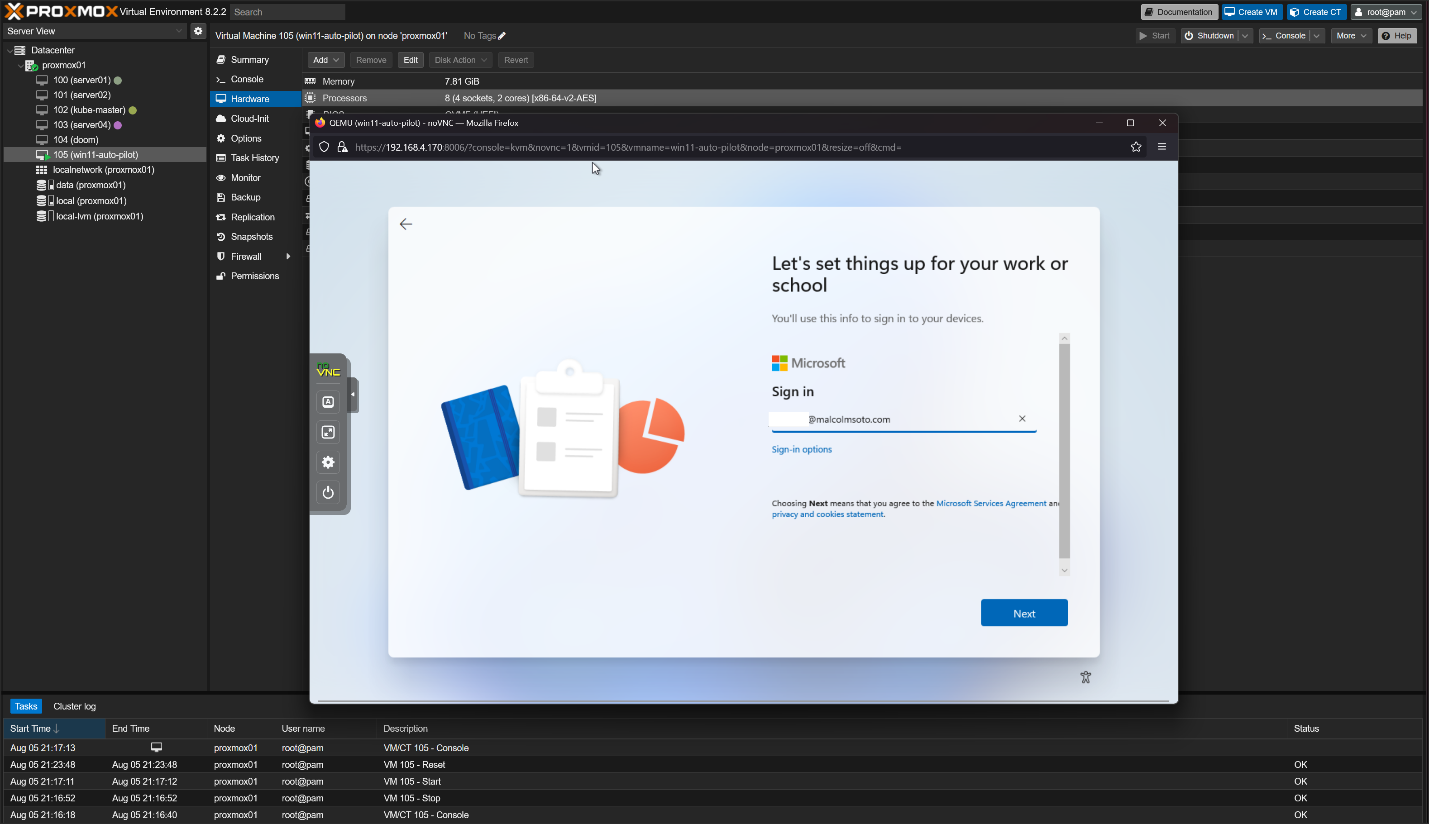
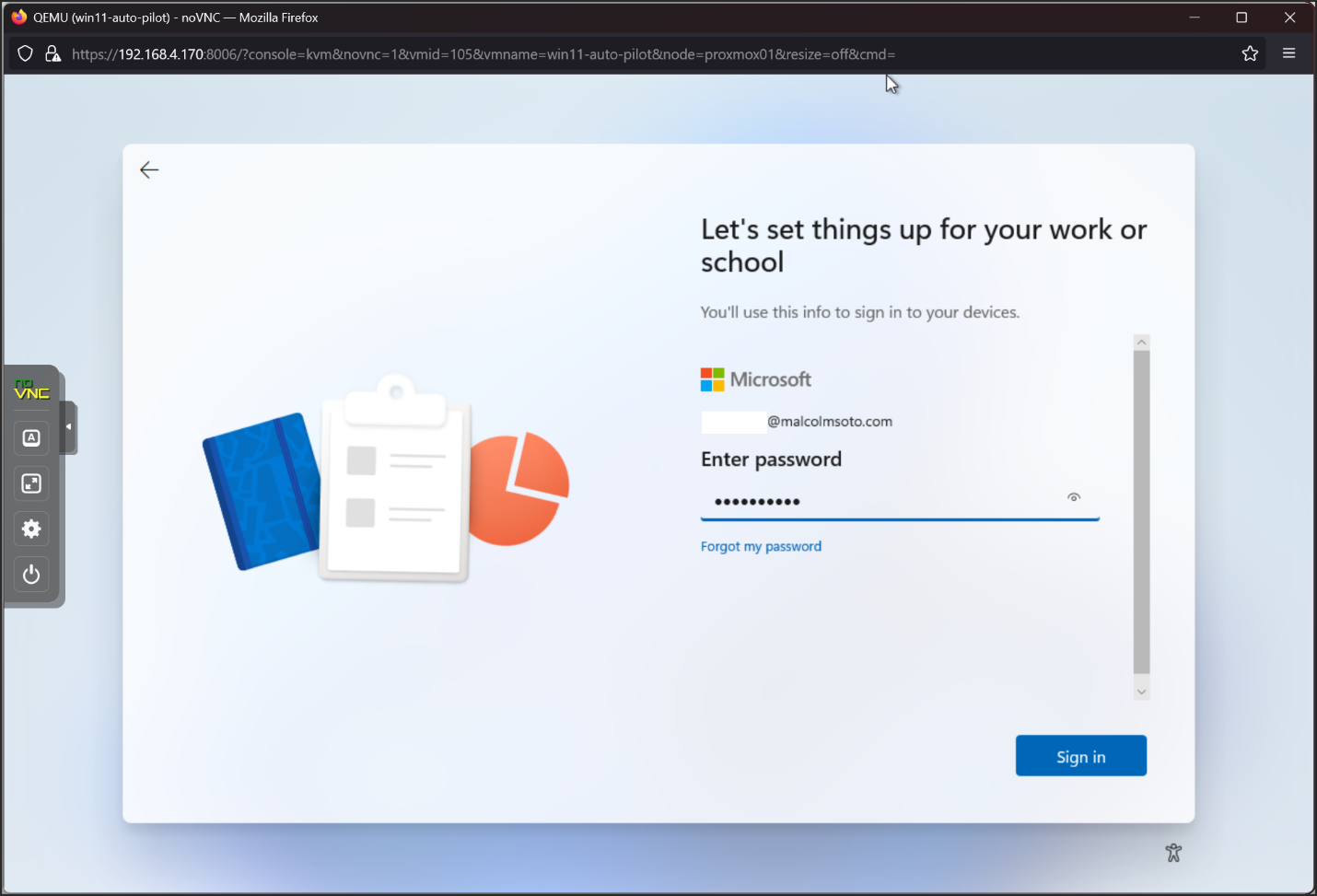
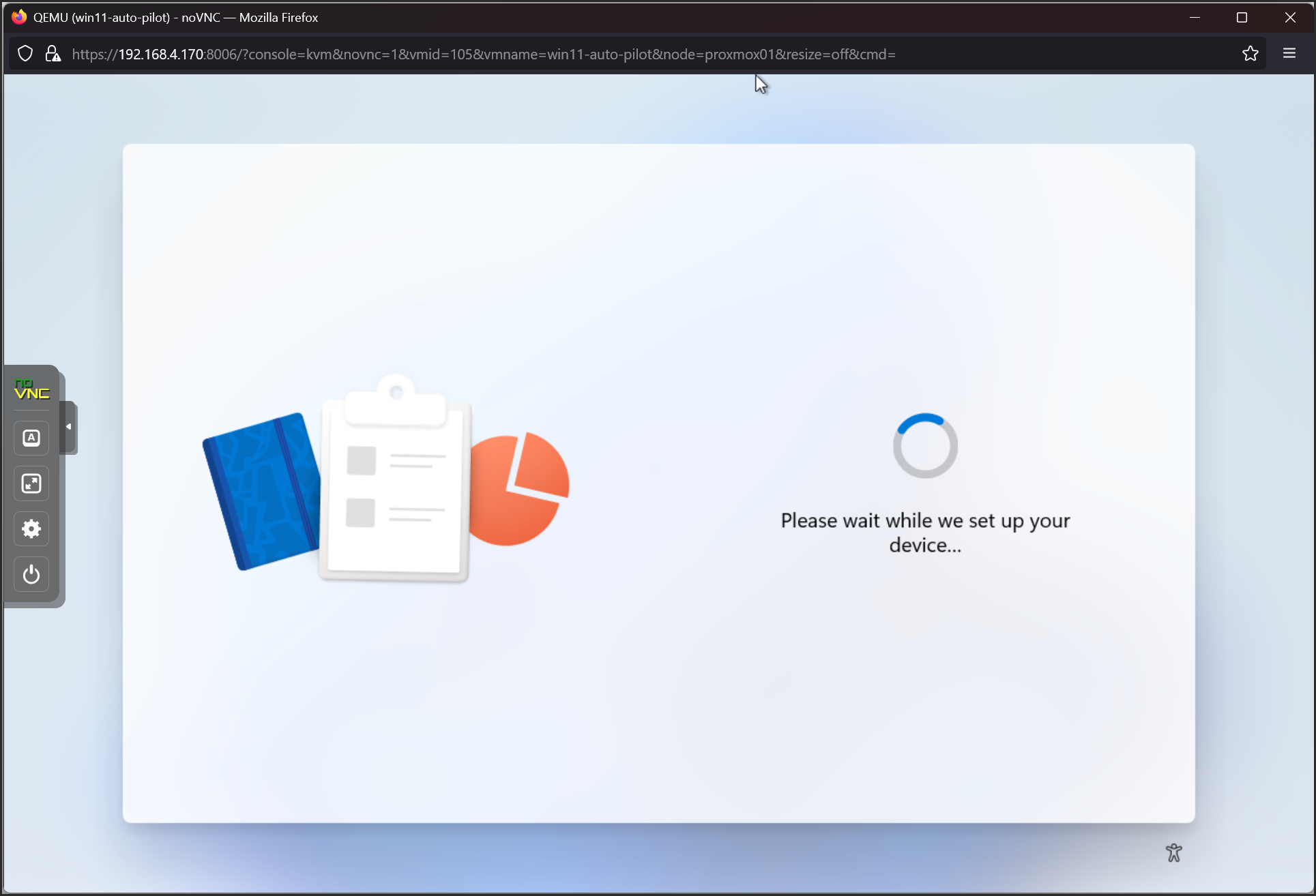
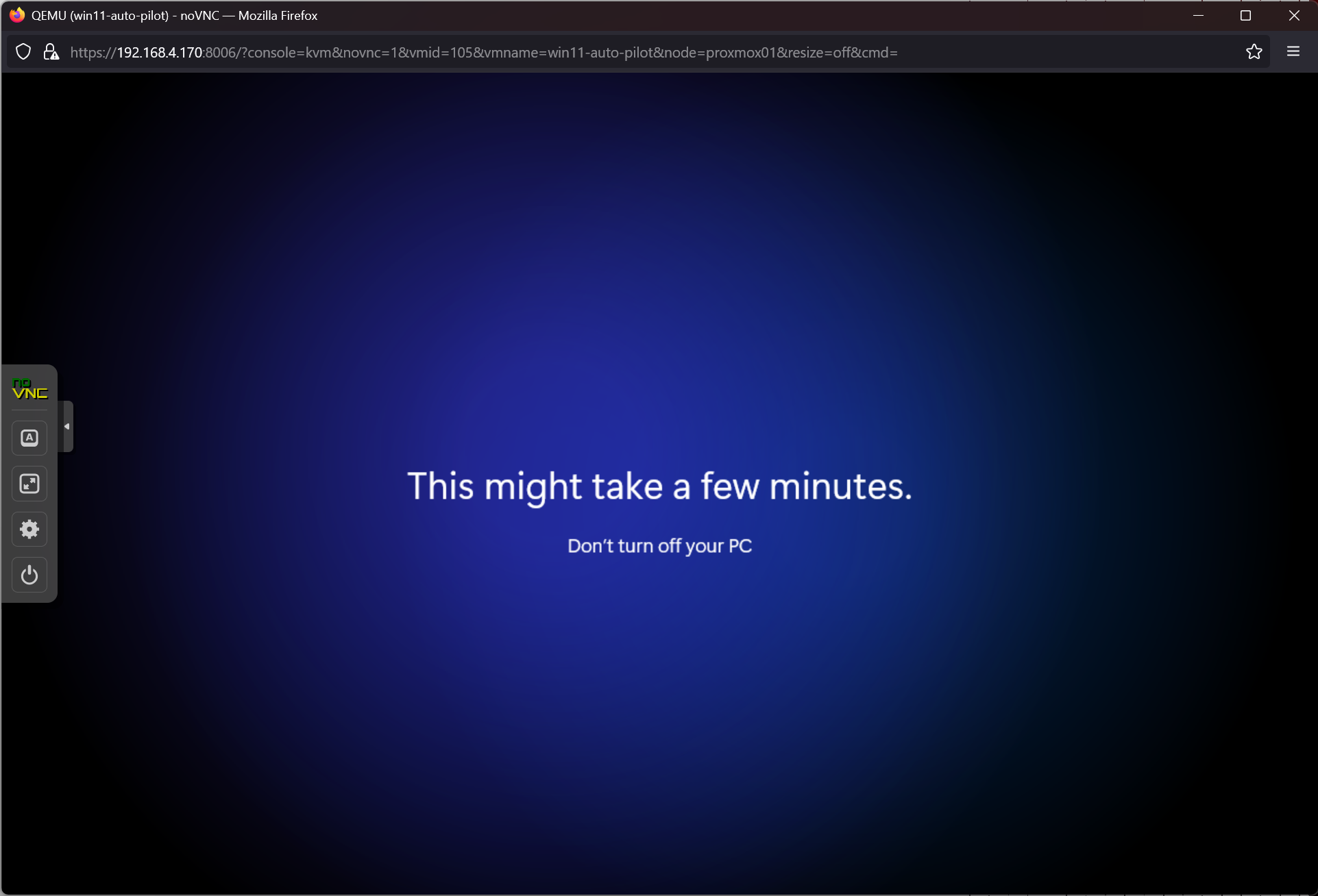
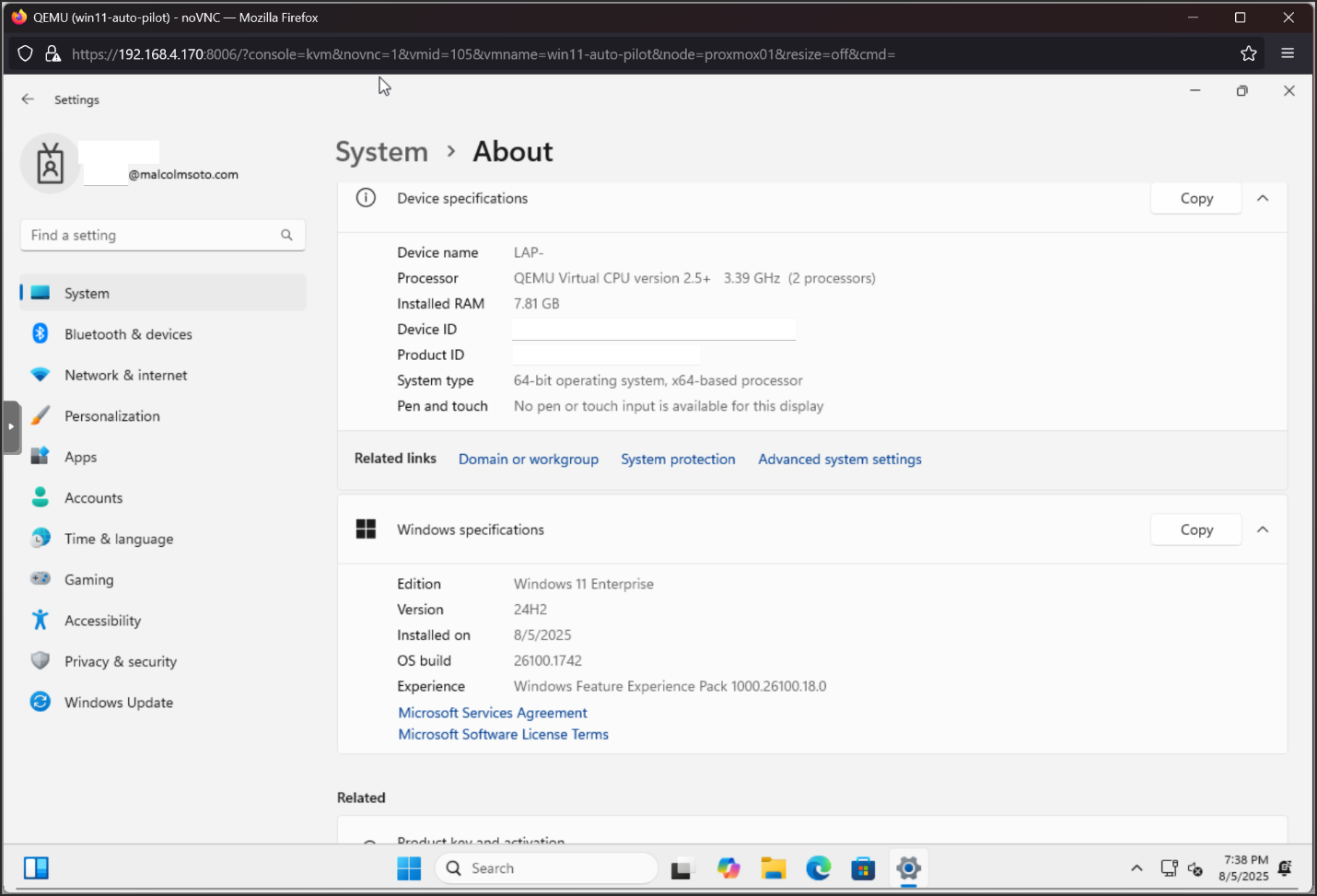
🧪 That’s it!
You’ve just set up Windows Autopilot with Intune in a lab. 🎉 Use this foundation to test policies, apps, and full lifecycle management in Microsoft Endpoint Manager.