How to Enable Device Writeback
-
Launch Azure AD Connect
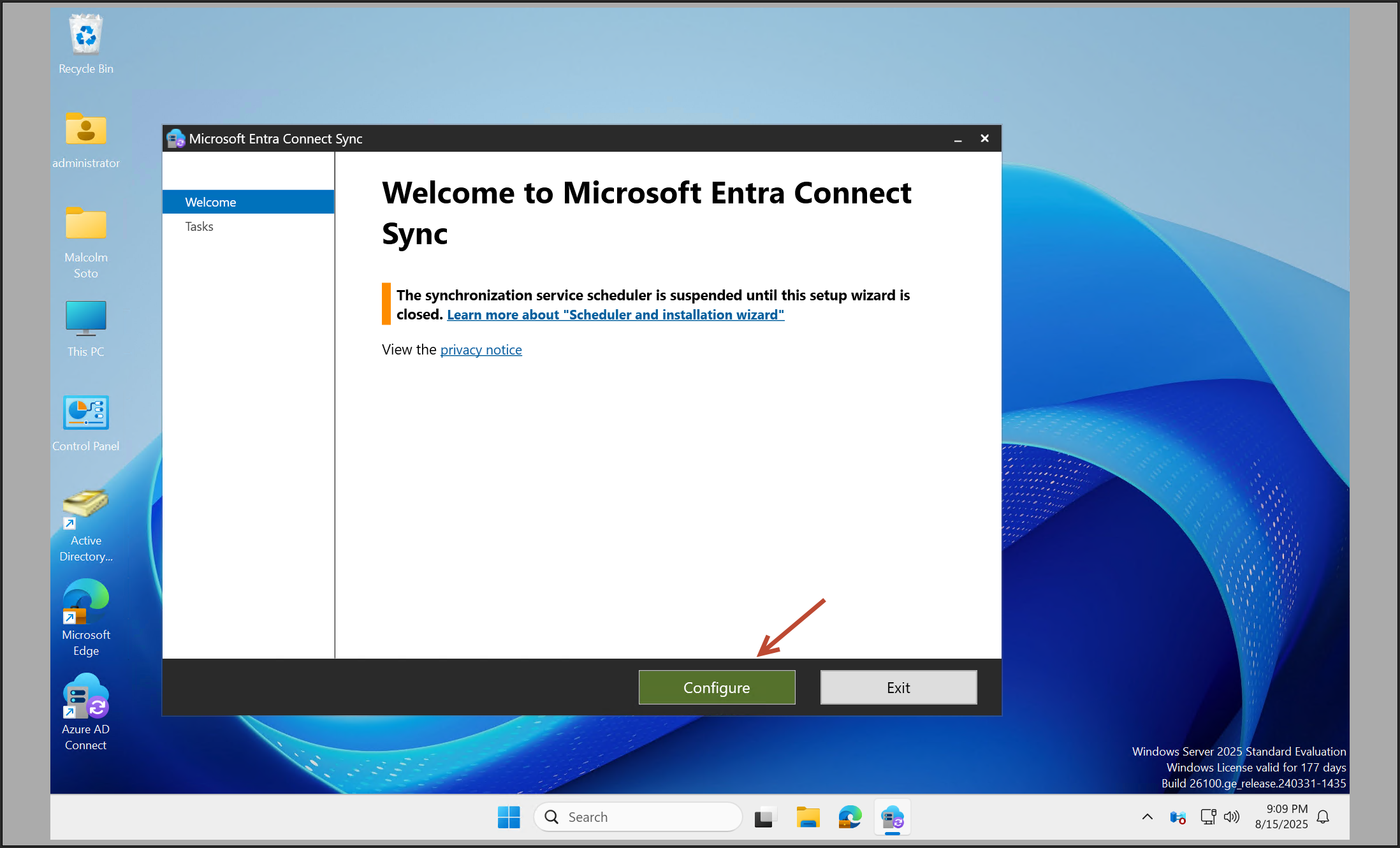
-
Select “Configure device options”
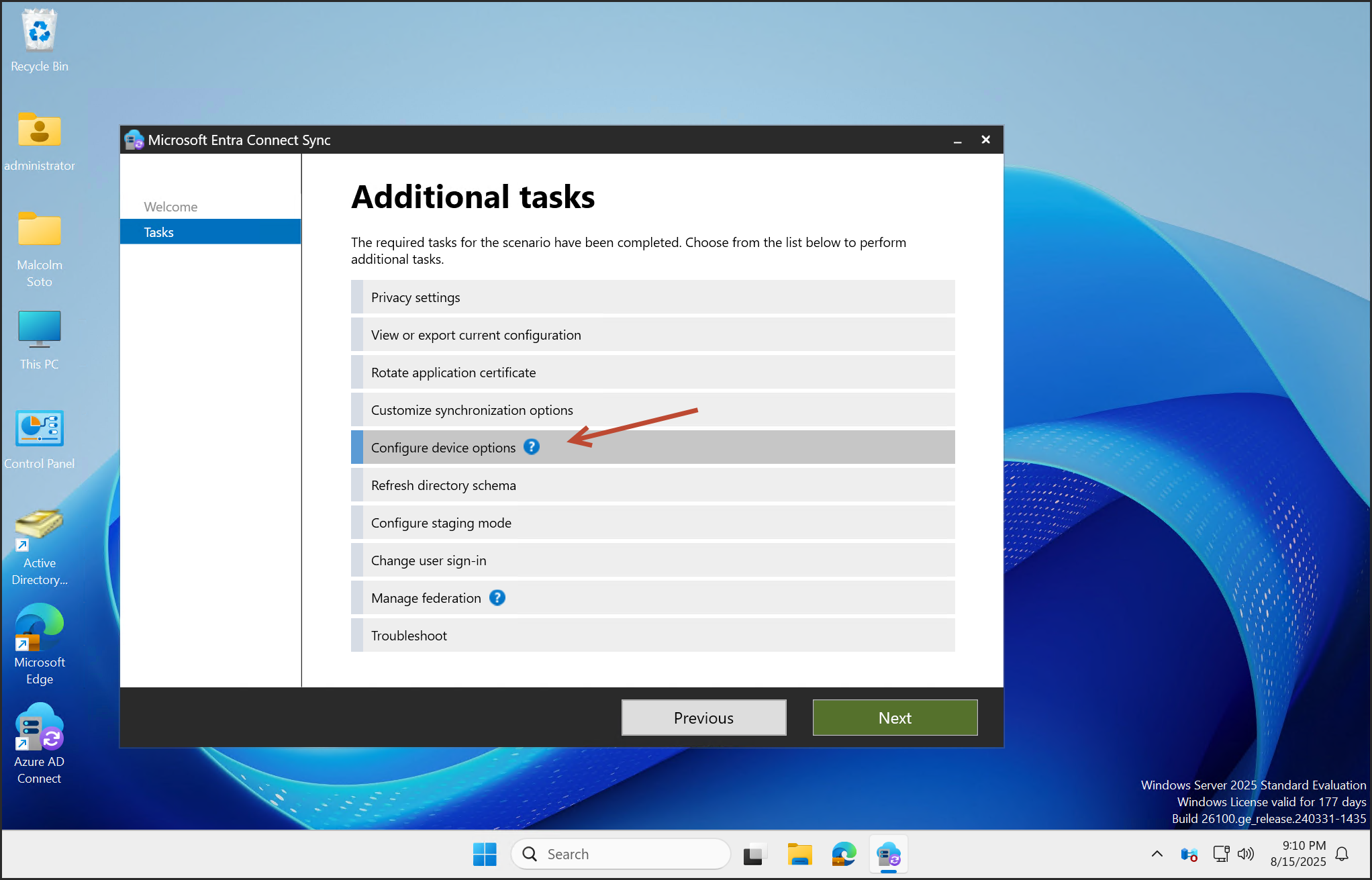
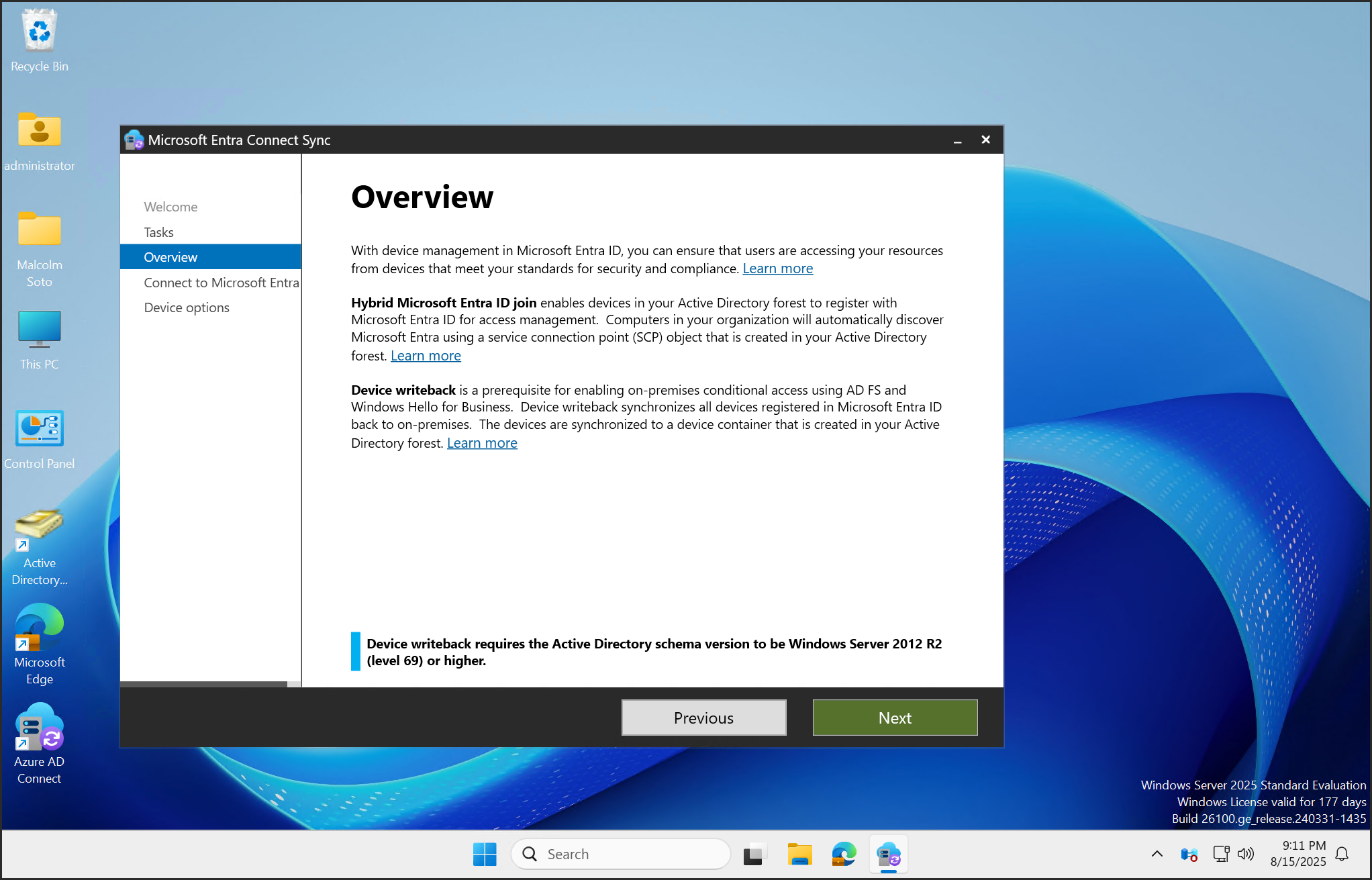
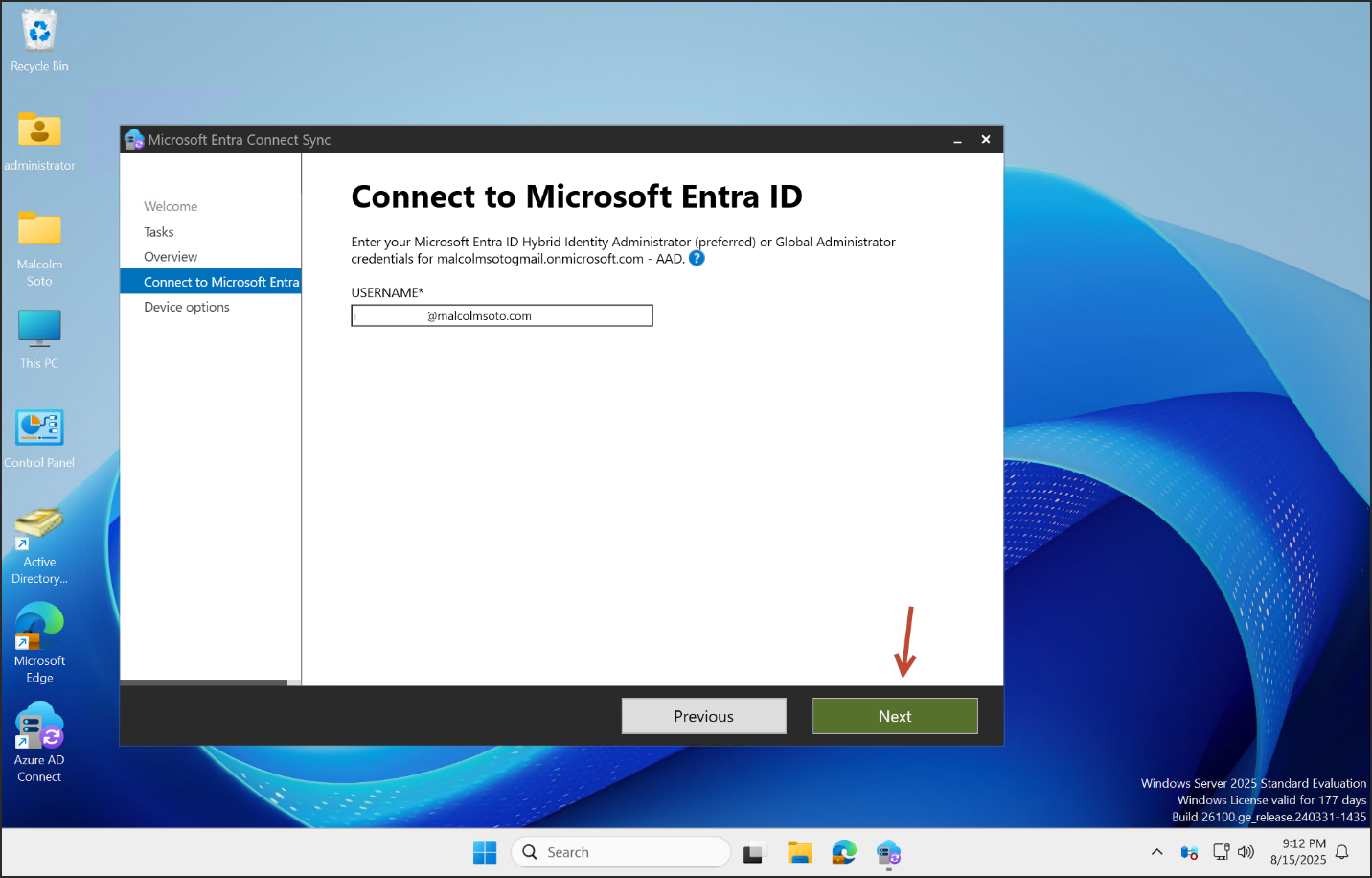
-
Enable Device Writeback
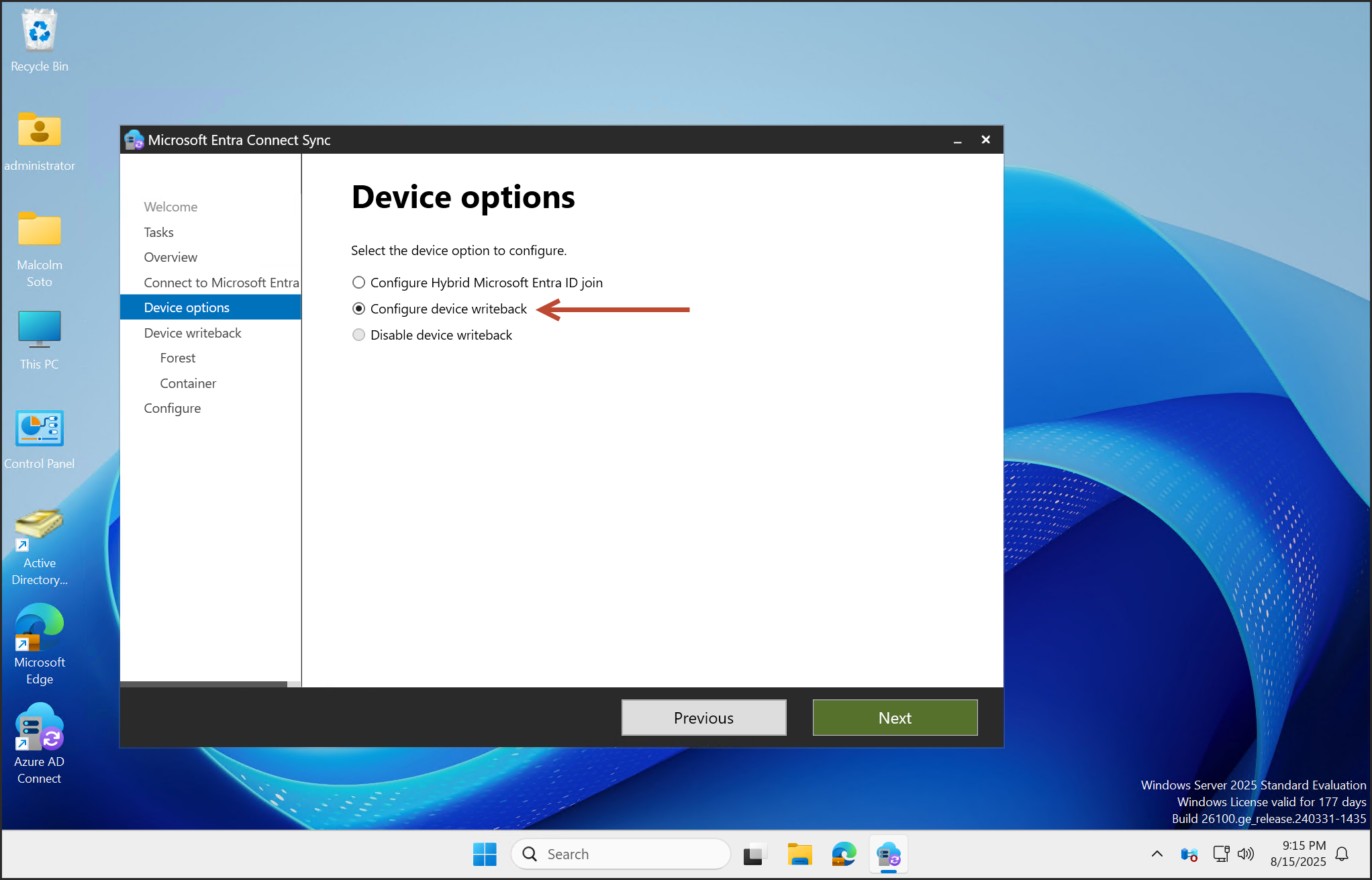
-
Configure Hybrid Microsoft Entra ID Join
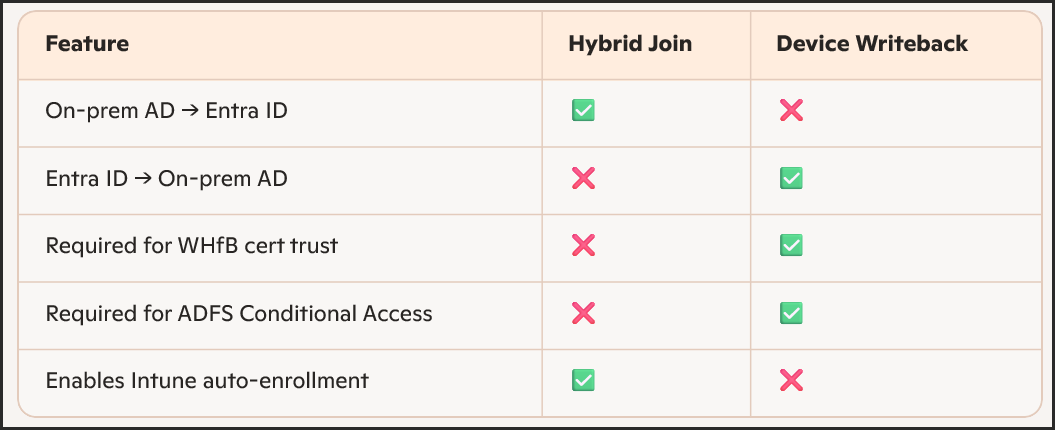
Configure Hybrid Microsoft Entra ID Join
This option enables hybrid join, meaning:
- Devices joined to on-prem AD are automatically registered in Microsoft Entra ID (Azure AD)
- Enables SSO, Conditional Access, and Intune enrollment for domain-joined machines
- Required for group policy-based Autopilot deployments or co-management scenarios
Use this when:
- You want on-prem AD devices to be visible in Entra ID
- You’re managing devices with GPOs or SCCM
- You’re enabling Intune auto-enrollment for domain-joined endpoints
Configure Device Writeback
This does the reverse:
- Devices that are registered in Entra ID (like Autopilot or Intune-managed devices) get written back to on-prem AD
- Creates a device object in AD under a specified OU
Required for:
- Windows Hello for Business (certificate trust)
- ADFS Conditional Access
- Legacy apps that need AD device objects
Use this when:
- You need cloud-joined devices to be recognized by on-prem AD
- You’re deploying Windows Hello for Business hybrid cert trust
- You’re using ADFS for Conditional Access
-
Configure Device Writeback
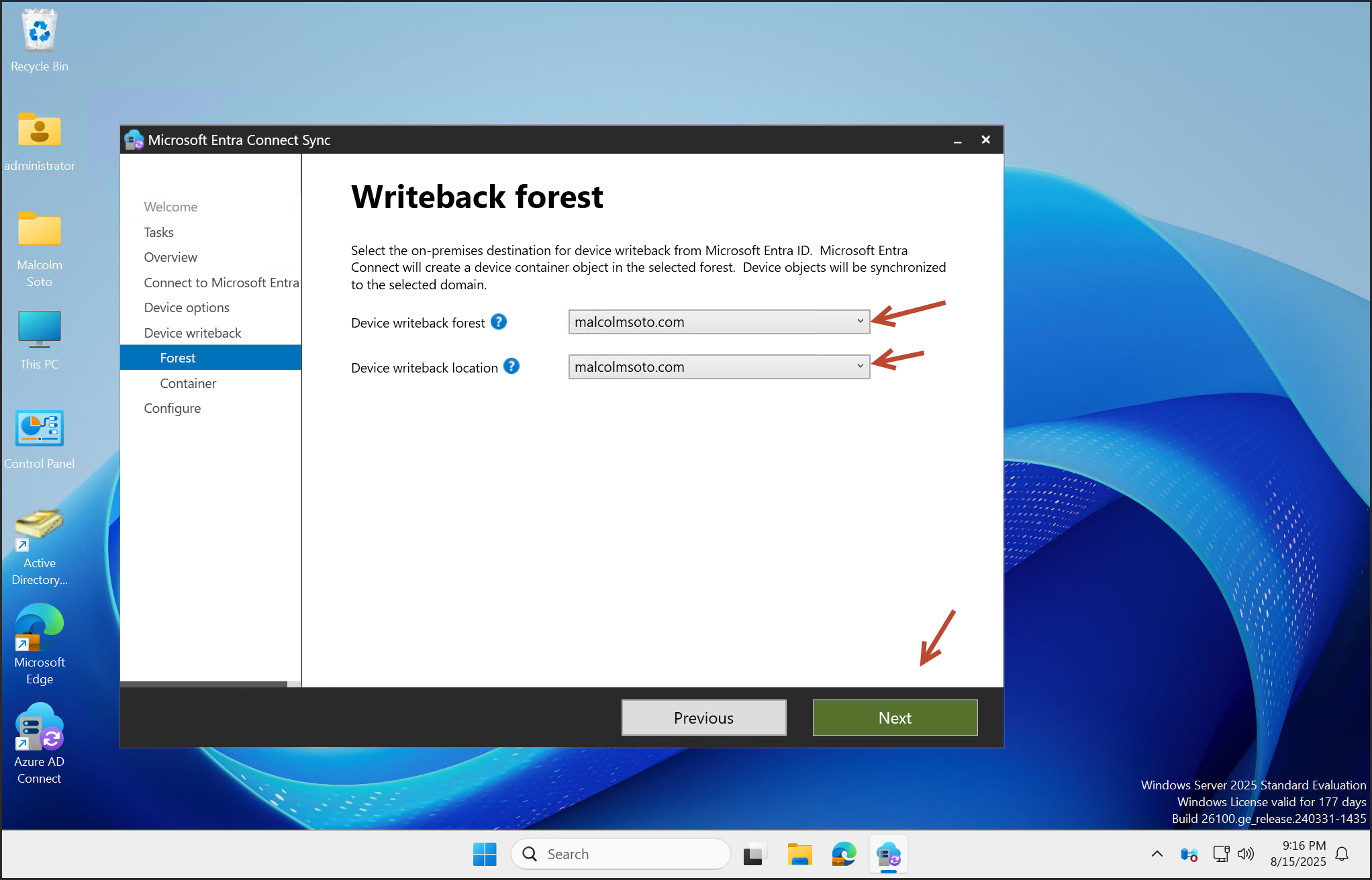
- Cloud-joined devices are written back to on-prem AD
- Creates device object in AD under a specified OU
- Required for WHfB (cert trust), ADFS, legacy apps
-
Prepare Active Directory
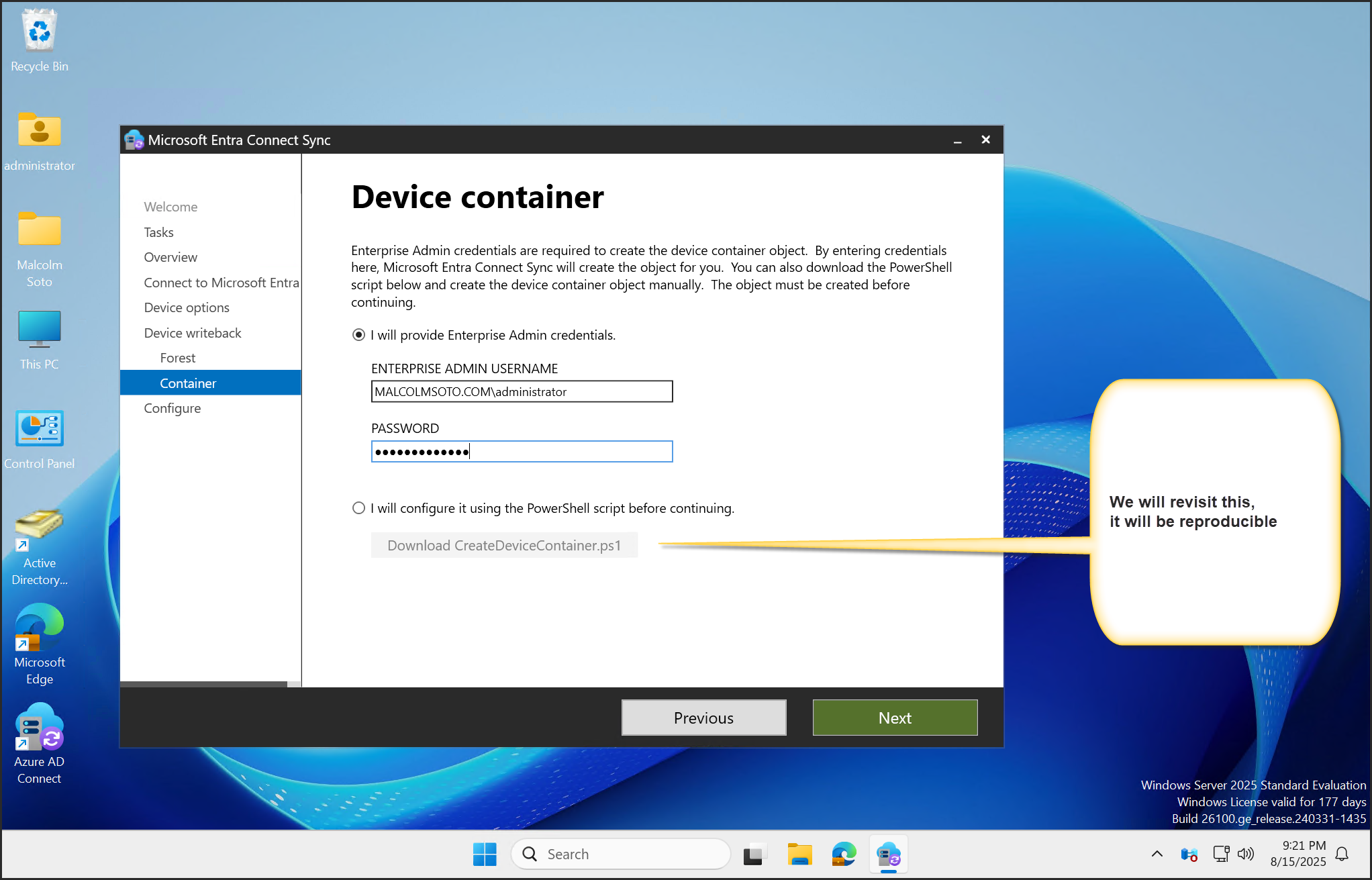
- Provide Enterprise Admin credentials to auto-configure
- Or download PowerShell script to manually prep AD
-
Complete the Wizard
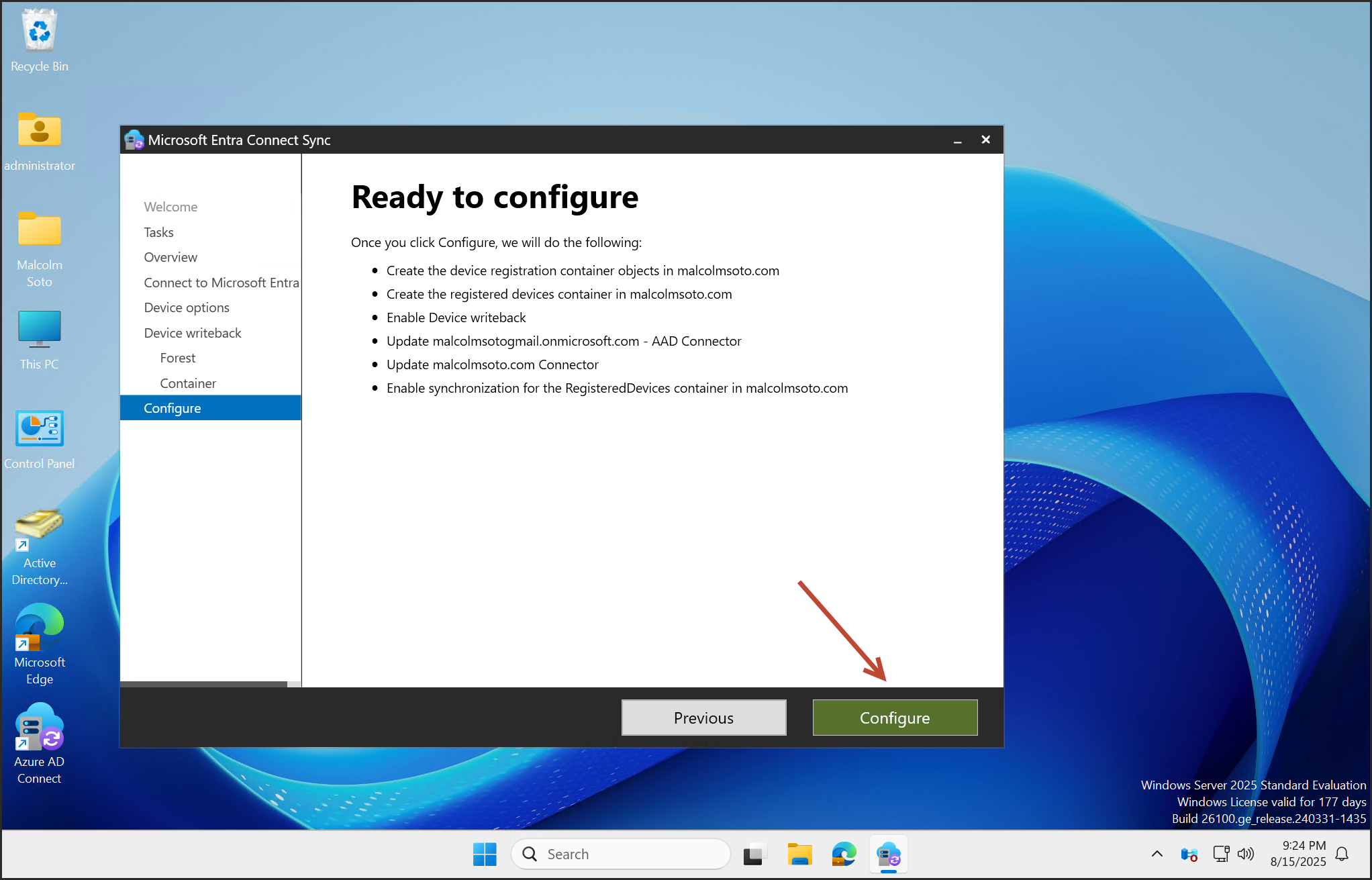
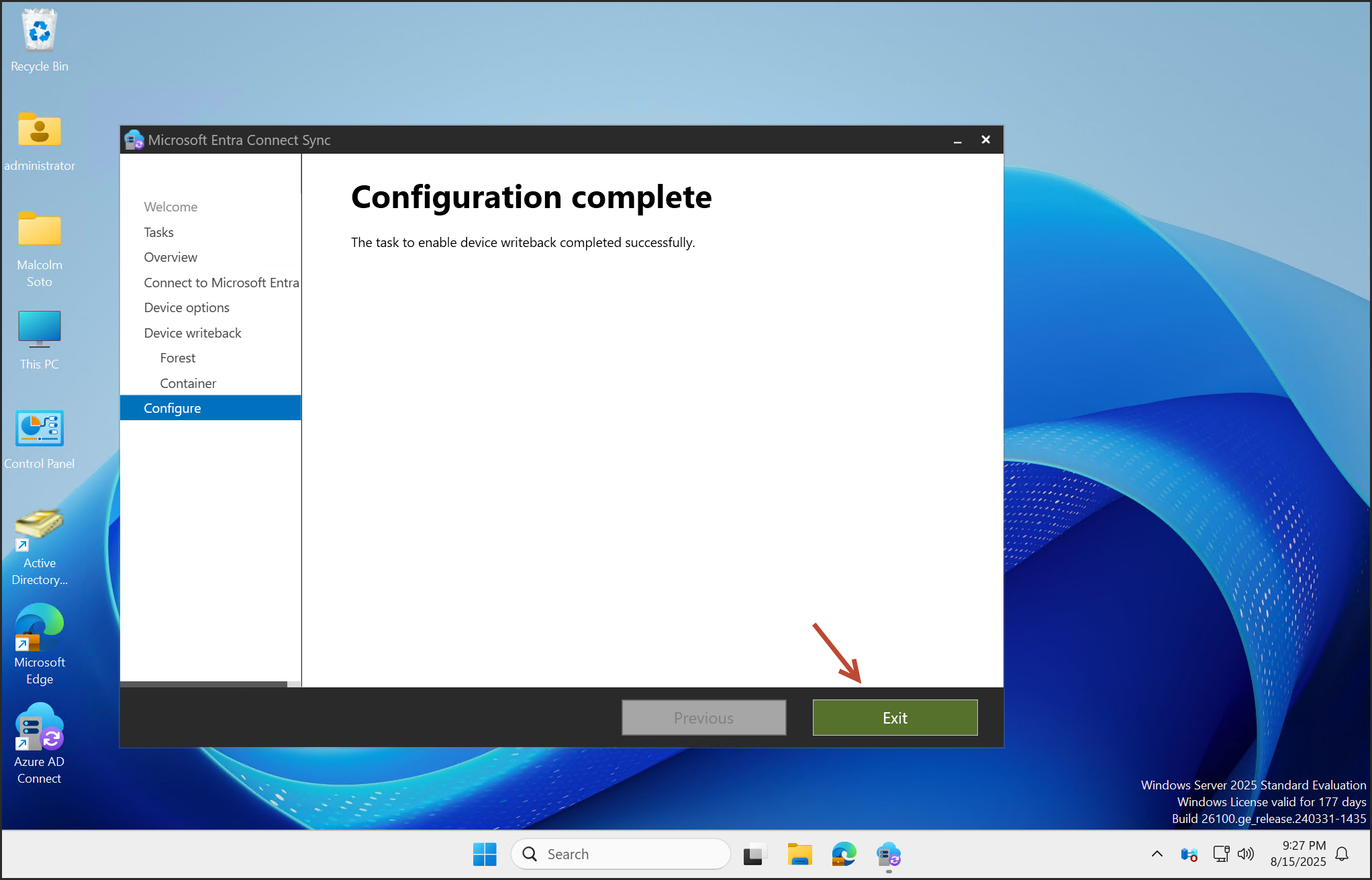
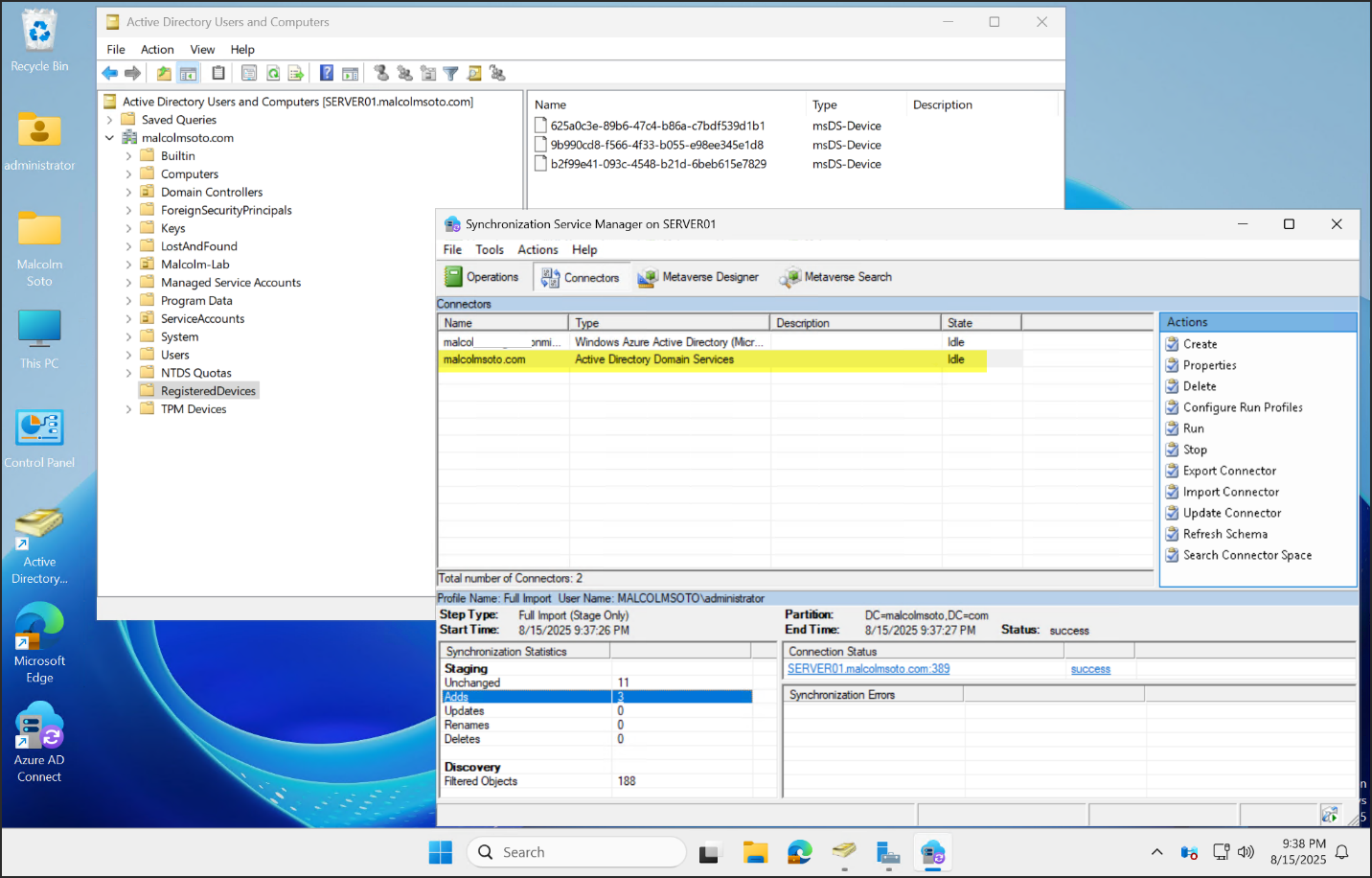
Reference:
https://learn.microsoft.com/en-us/entra/identity/hybrid/connect/how-to-connect-device-writeback- Confirm the writeback forest and container
- Finish configuration and verify sync status